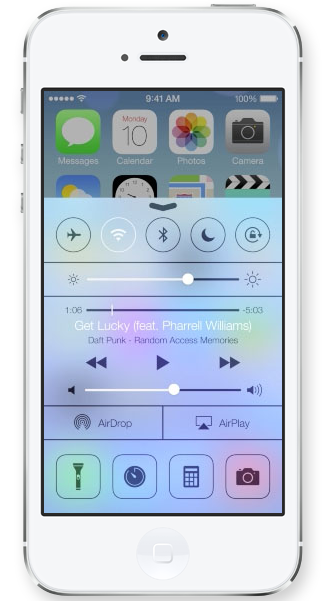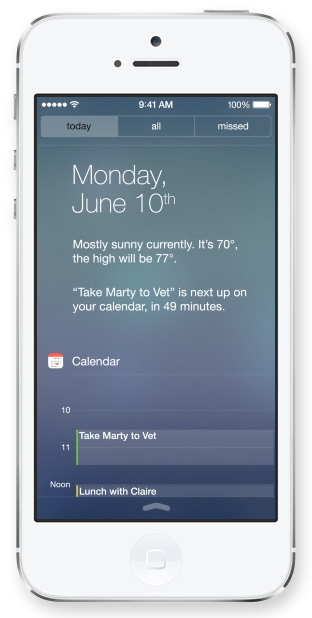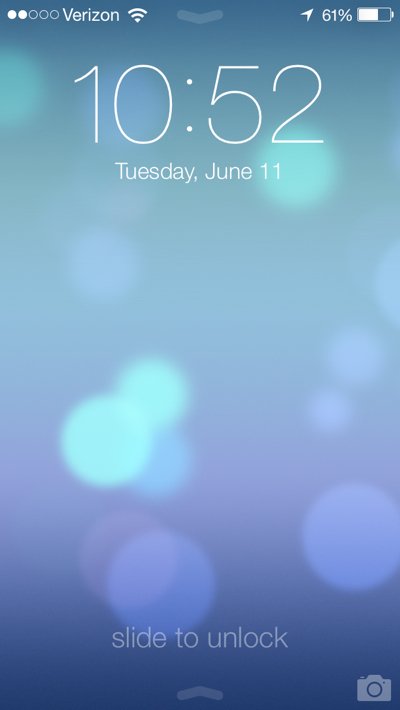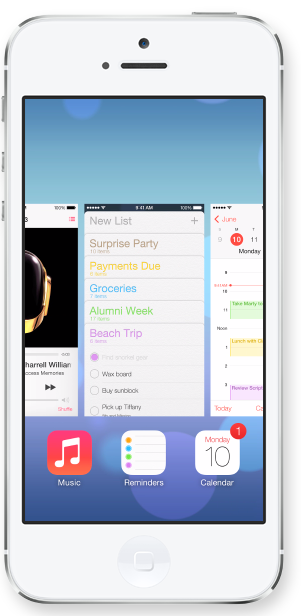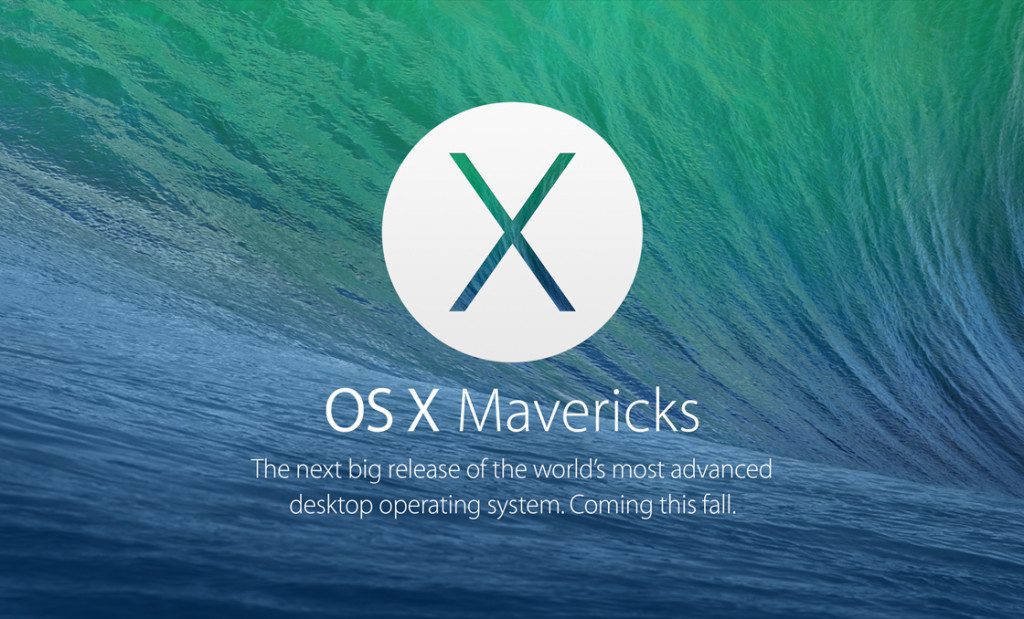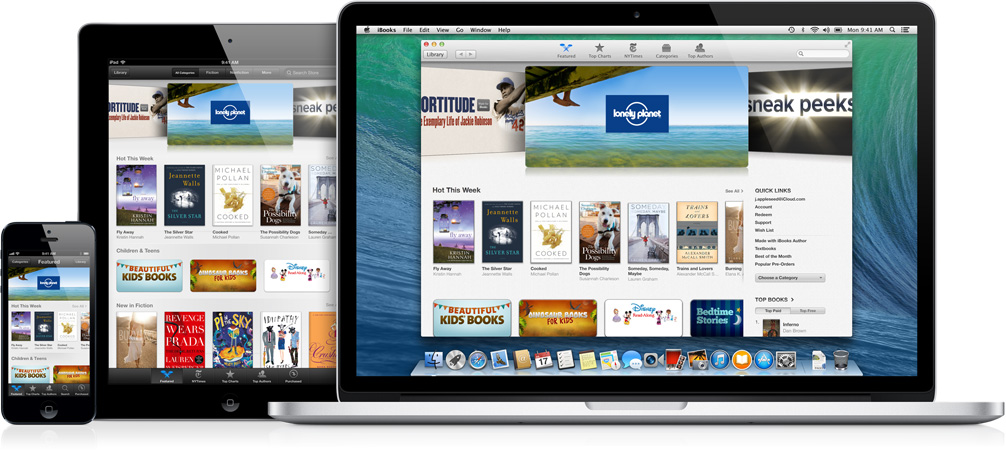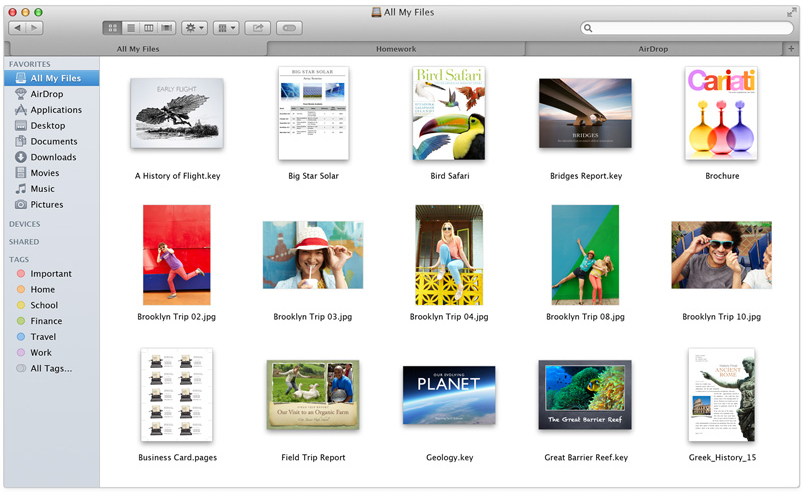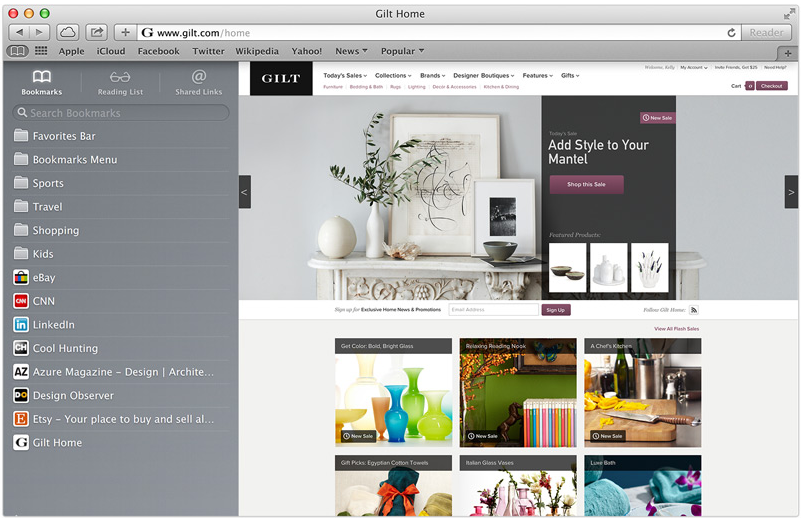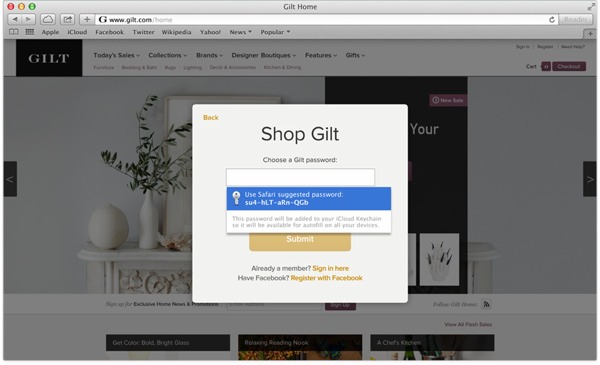-

-

-
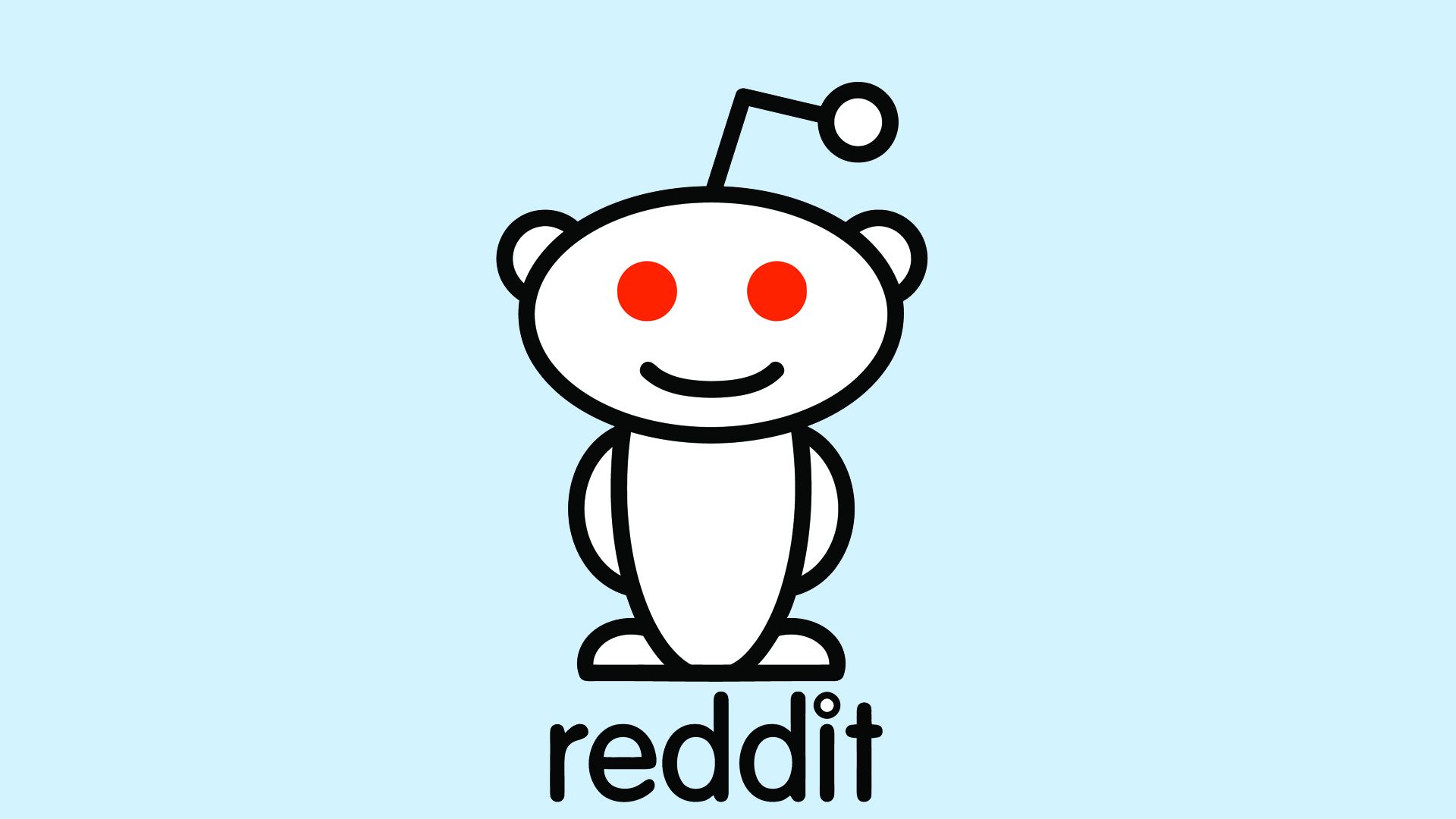
-

-

-
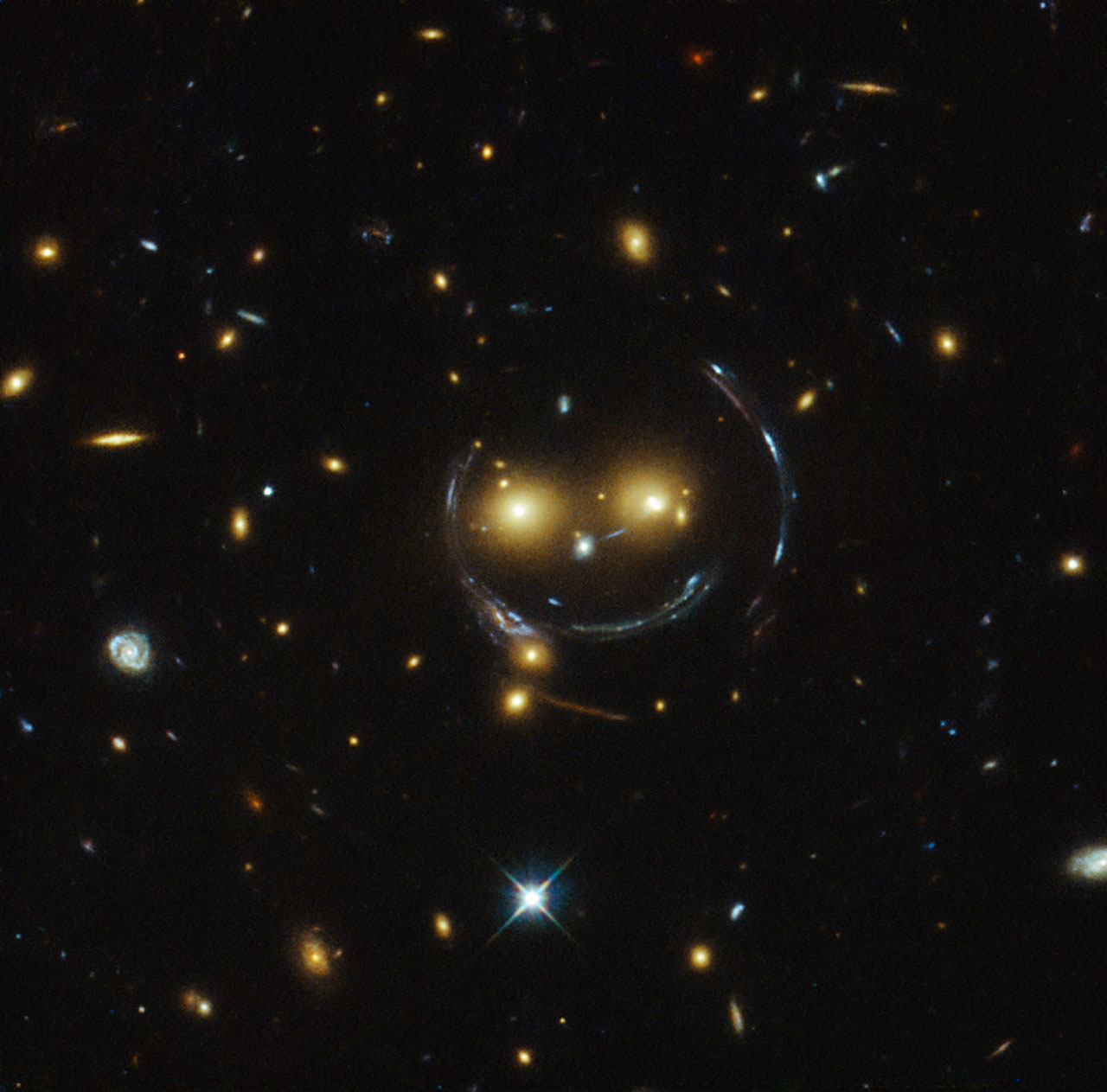
-
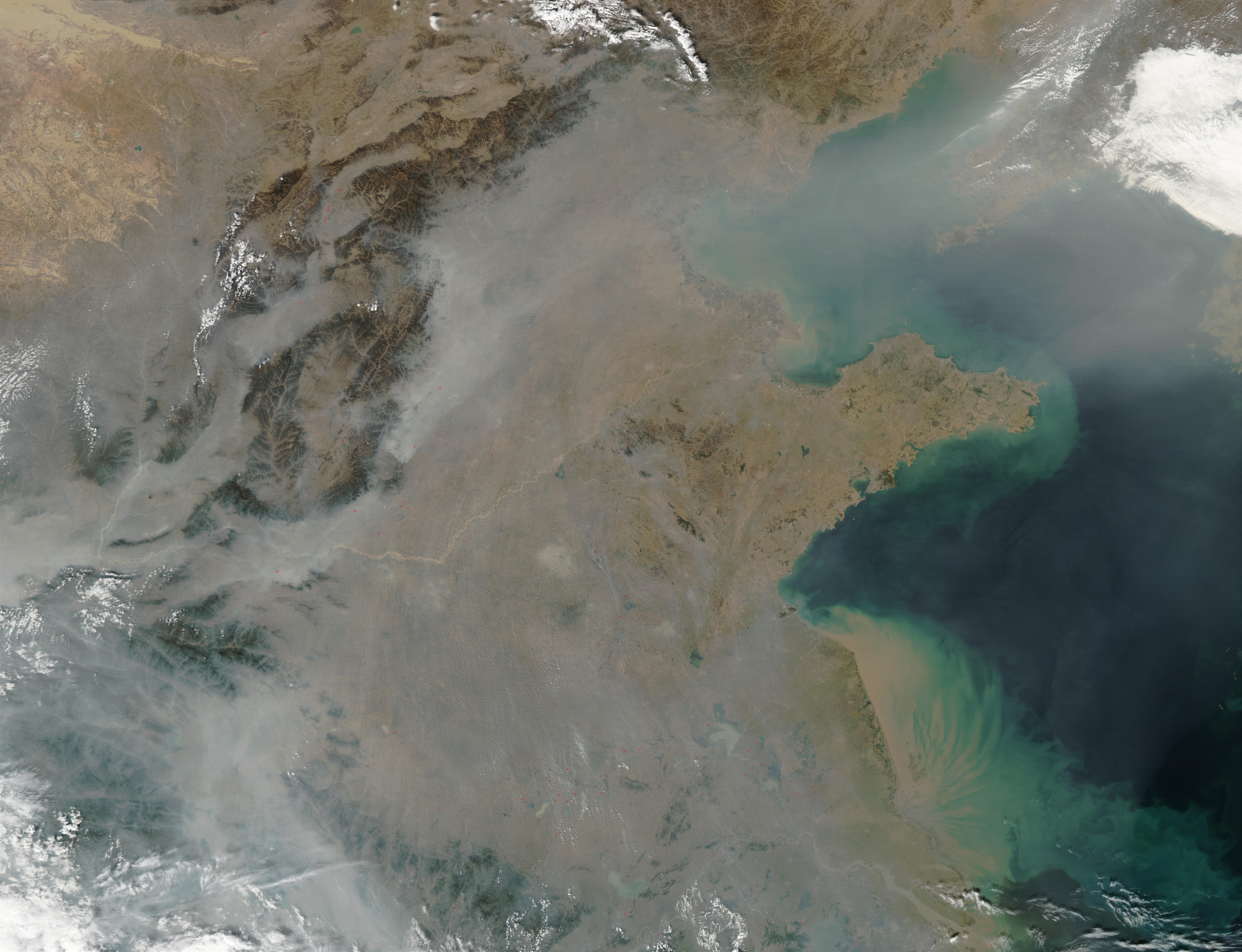
-

-
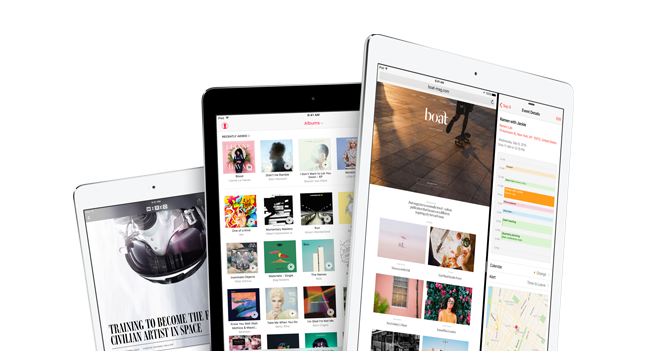
-
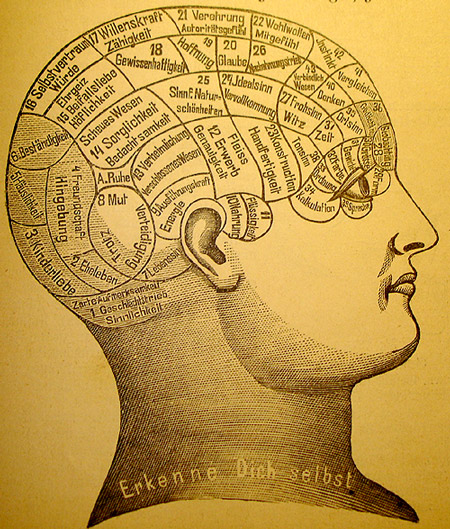
-
-

-
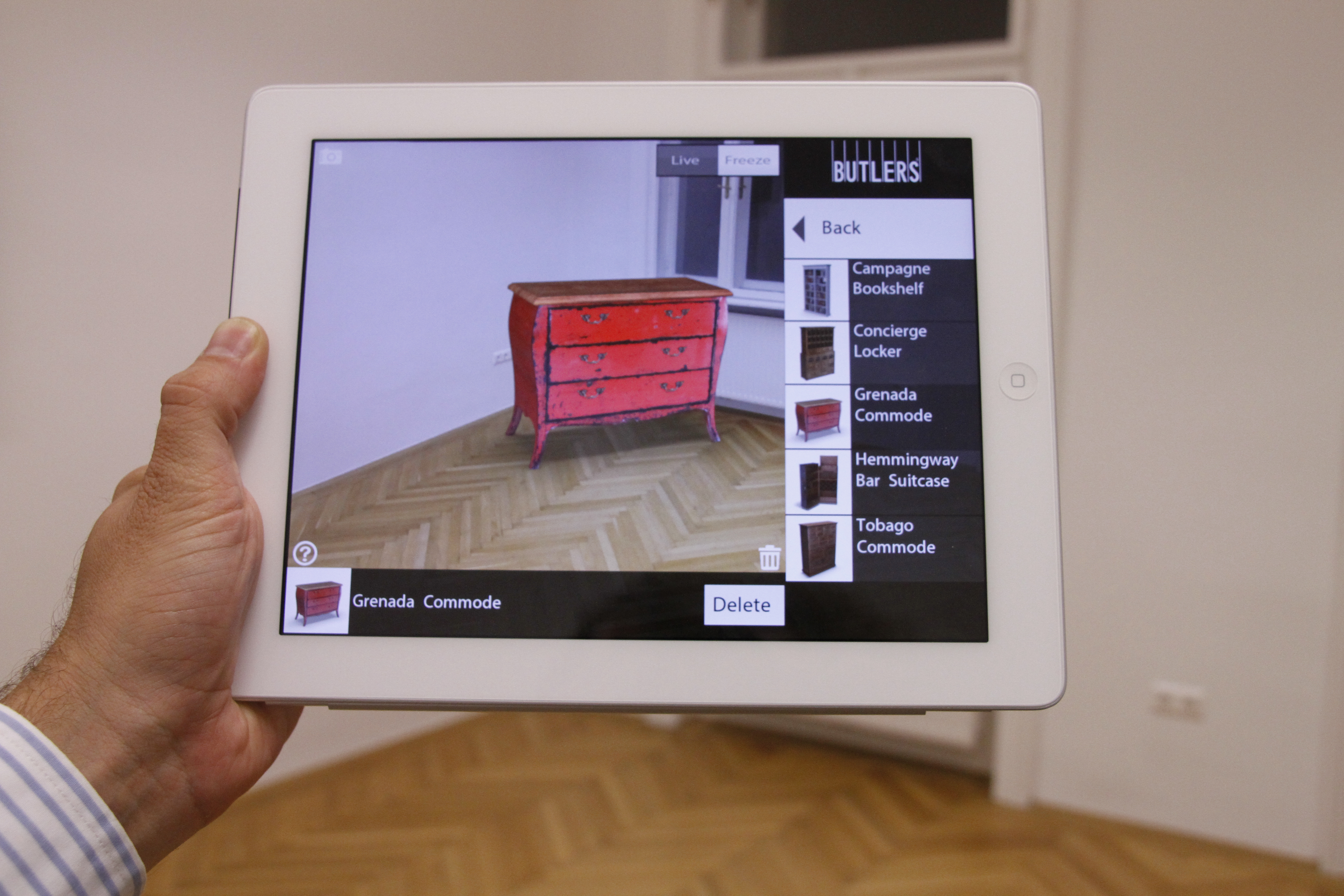
-

-

-

-
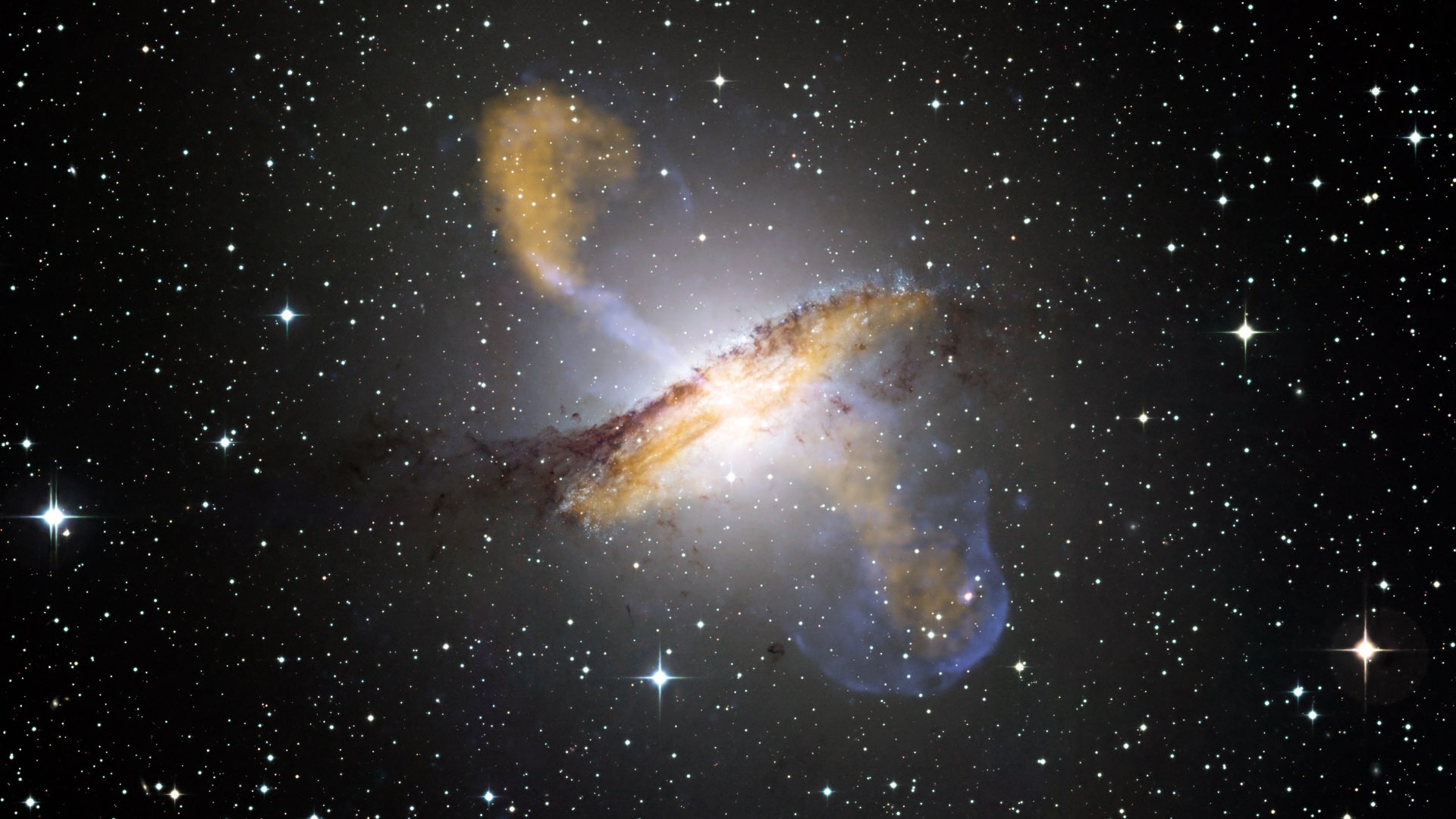
-

-

-

-

-
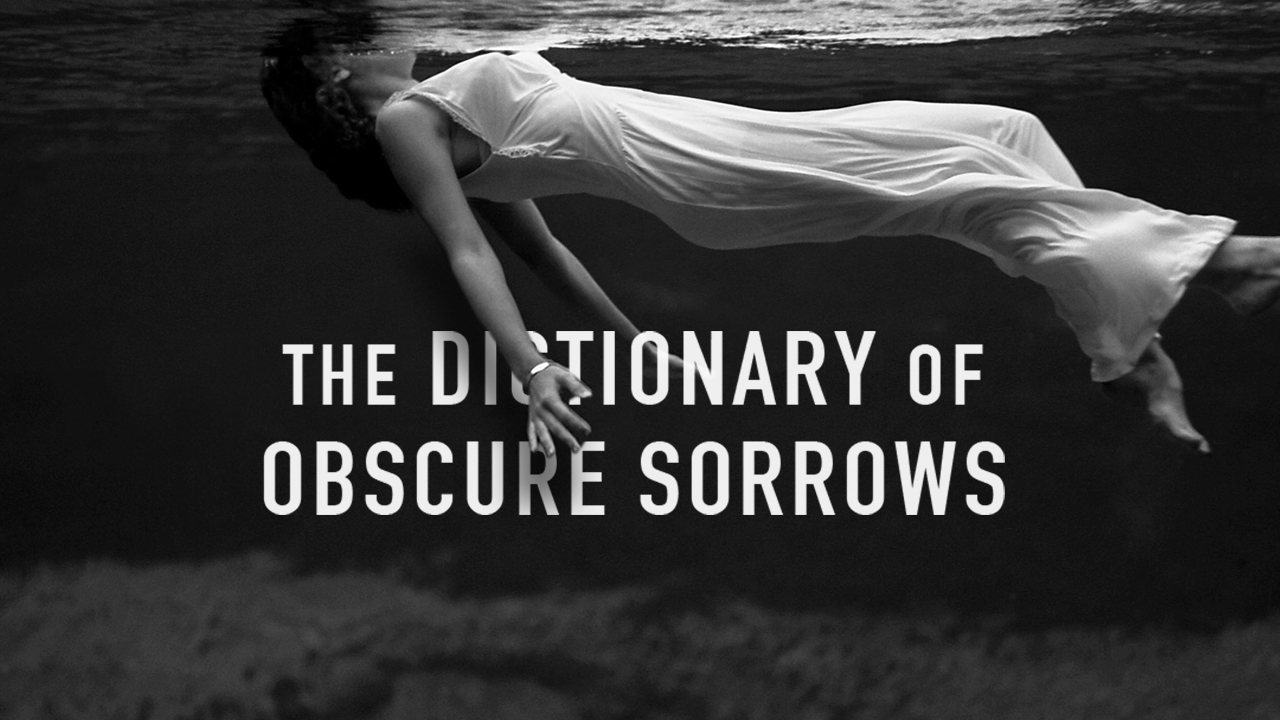
-
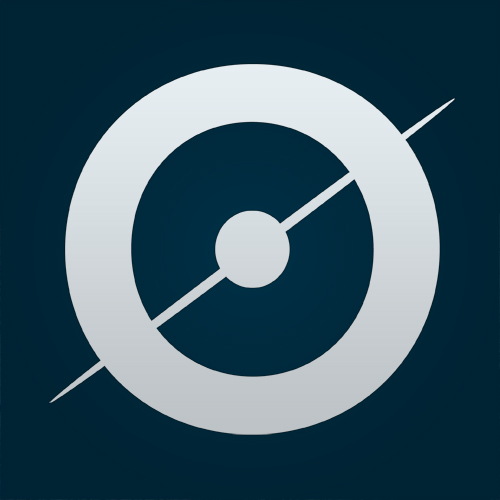
-
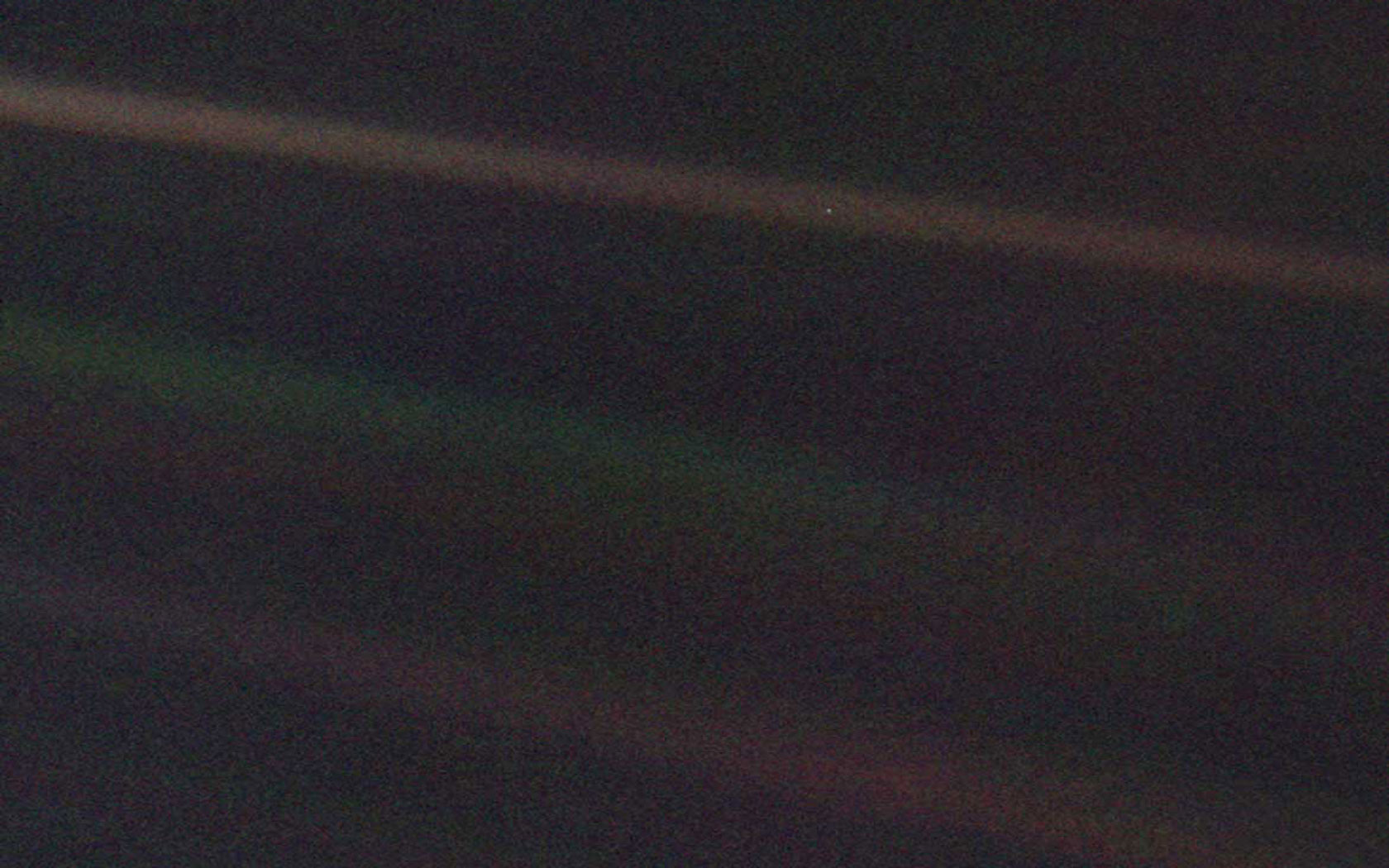
-
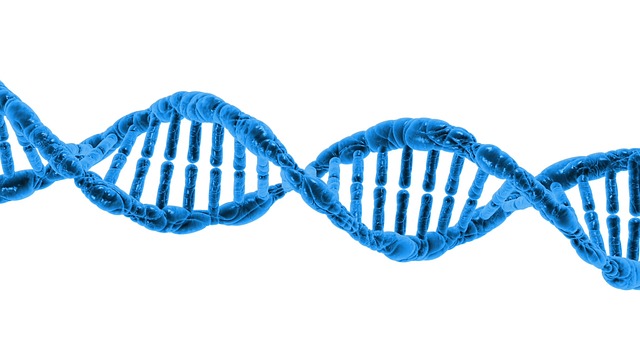
-

-
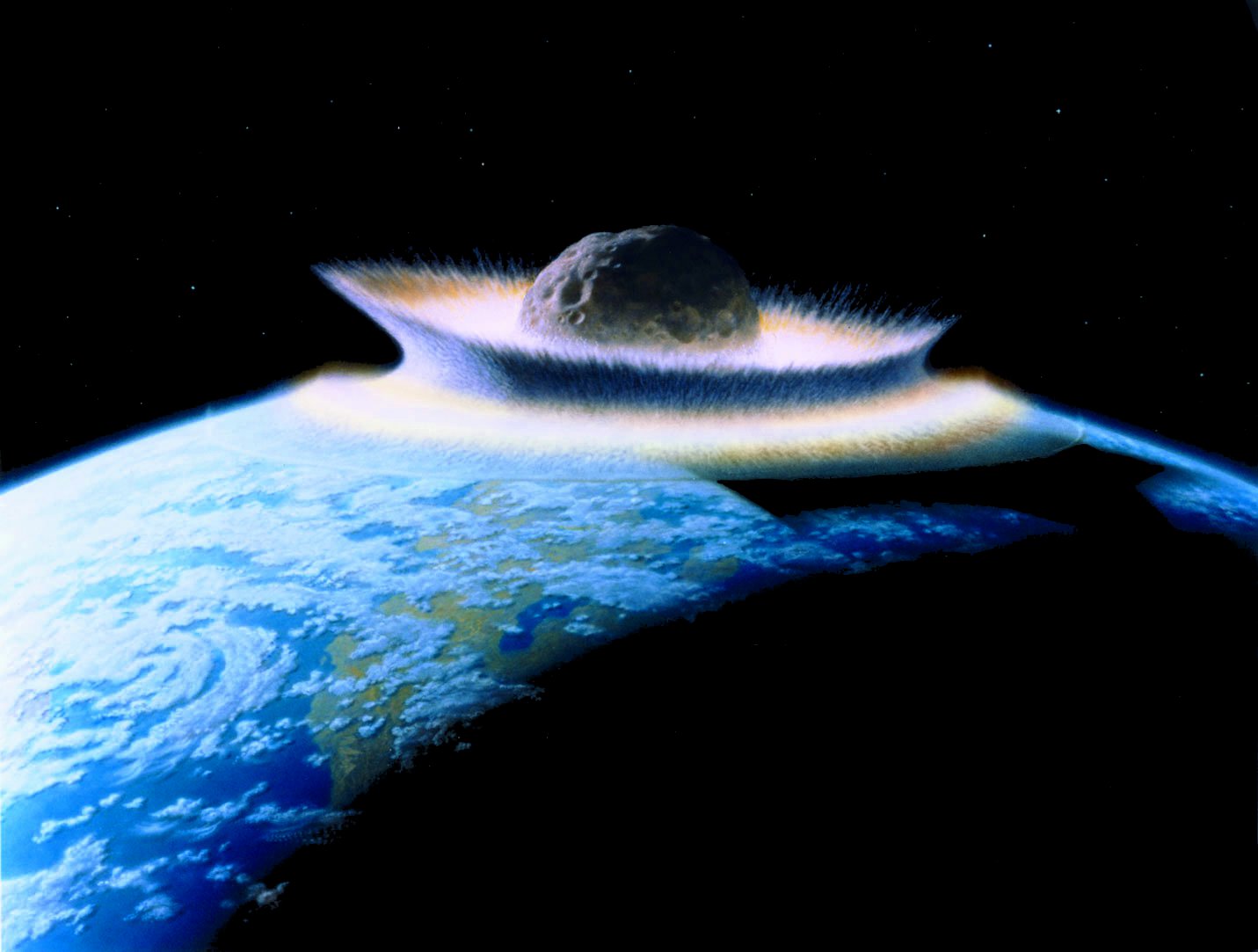
-
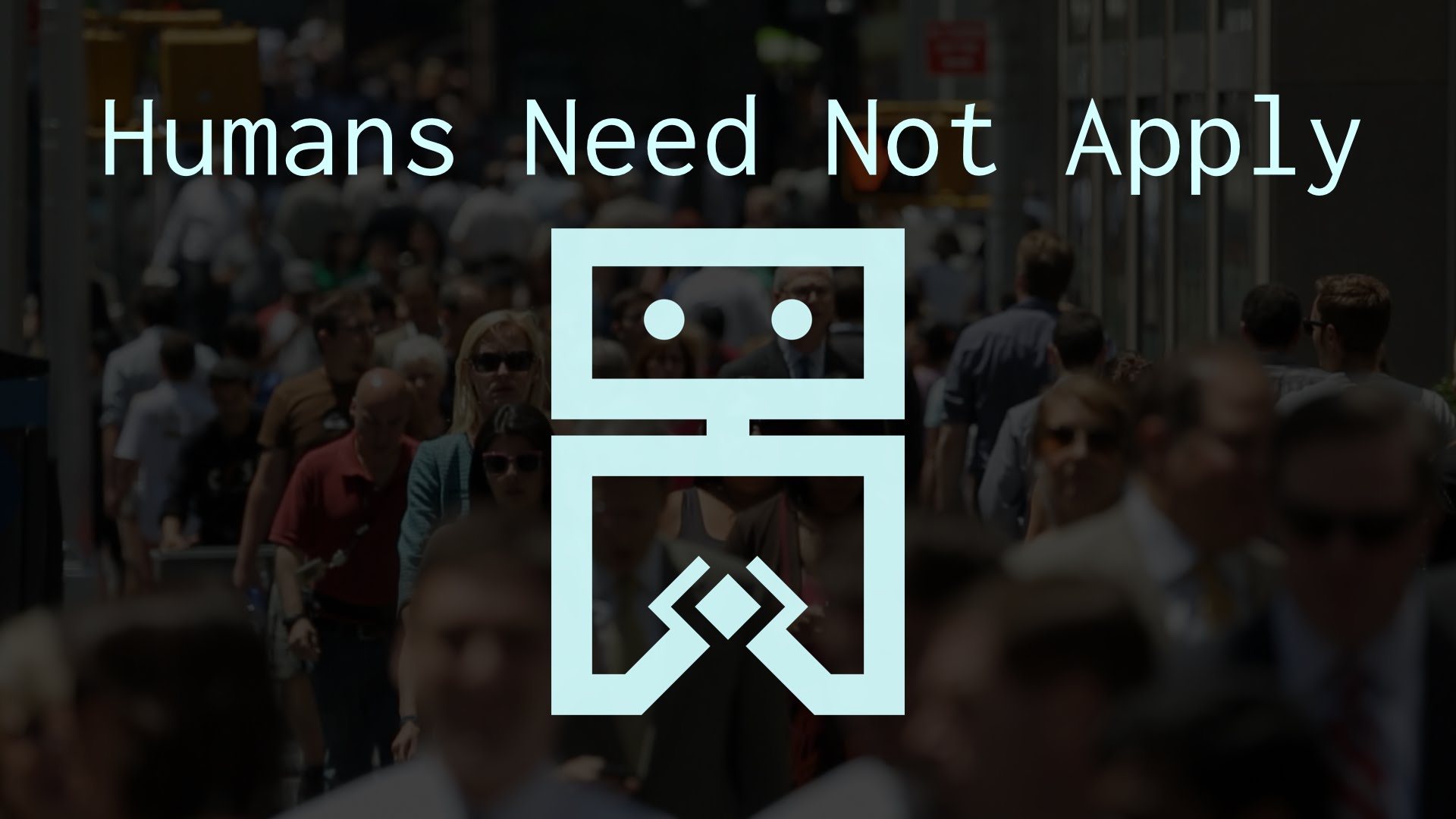
-

-

-

-
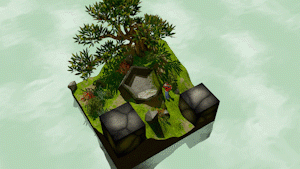
-

-

-
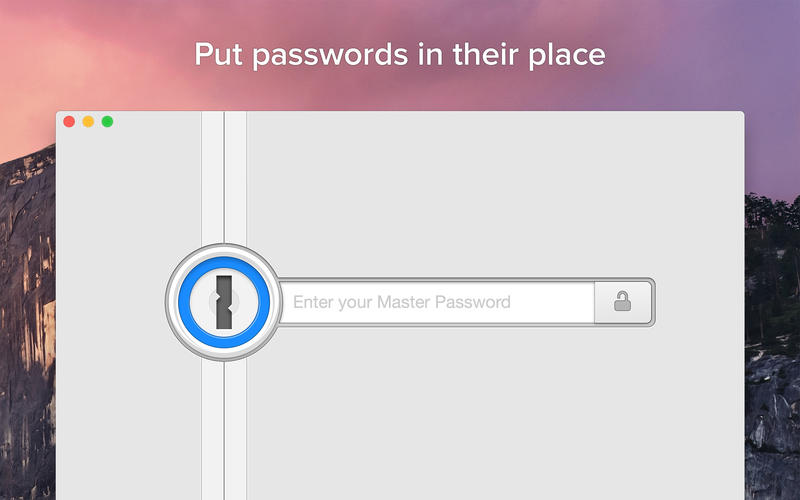
-
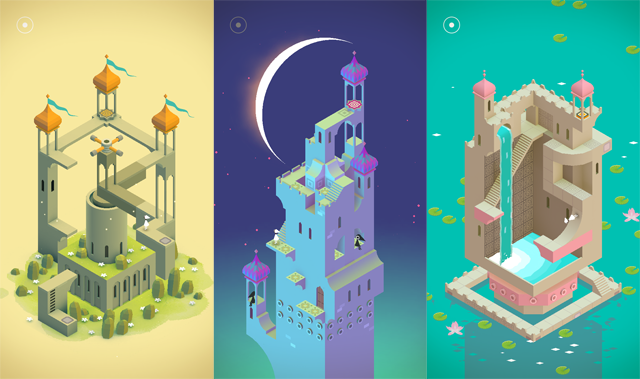
-

-
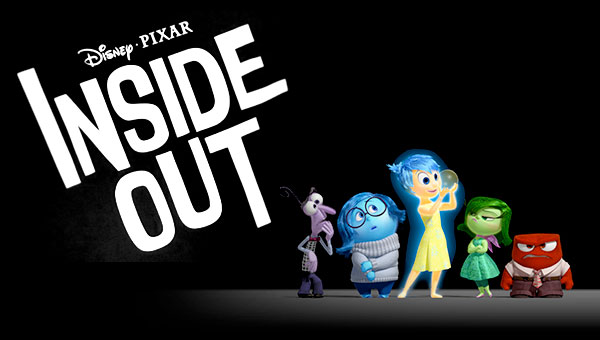
-

-

-
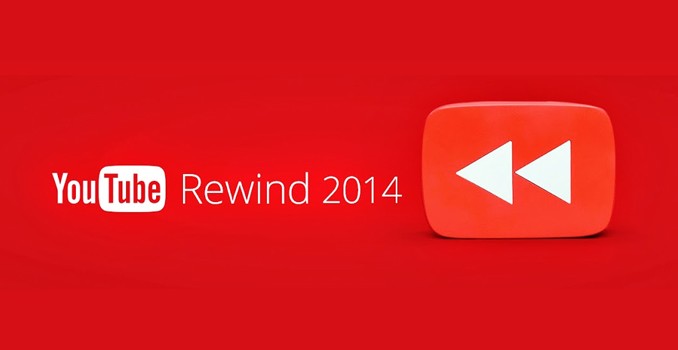
-
-
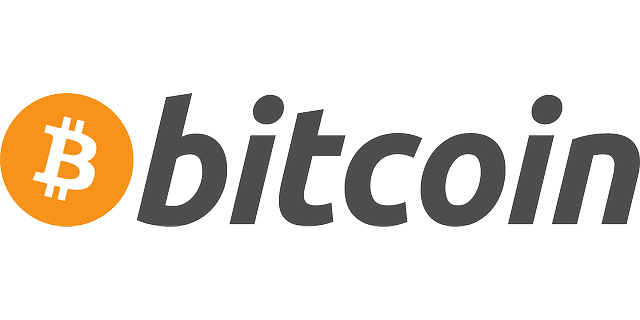
-

-
 TOTW: Google's Project Ara Modular Phone May Be The Future Of SmartphonesOctober 30, 2014
TOTW: Google's Project Ara Modular Phone May Be The Future Of SmartphonesOctober 30, 2014 -

-

-
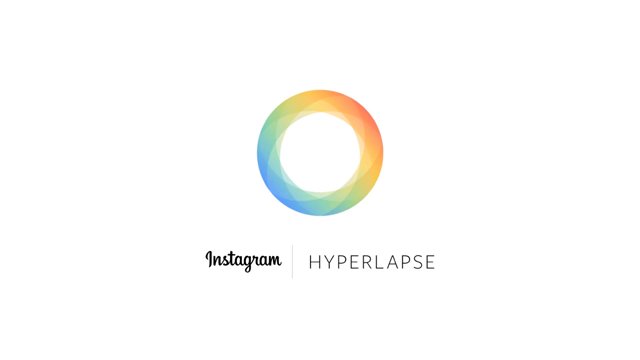
-

-

-

-

-

-
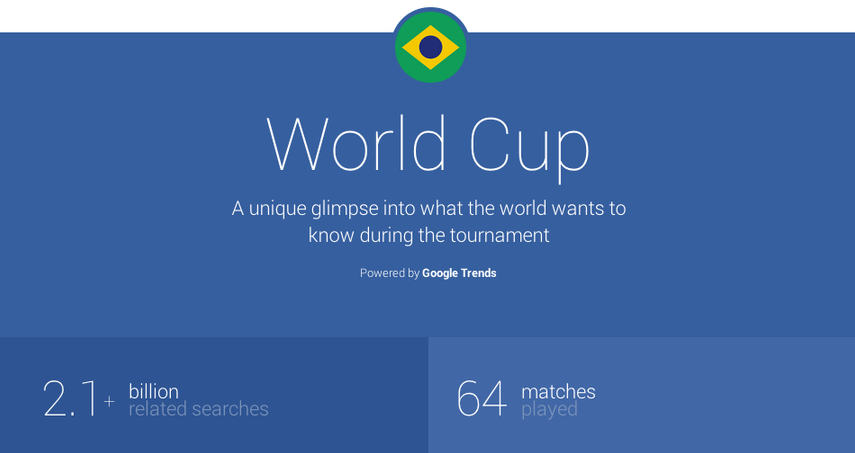
-

-

-
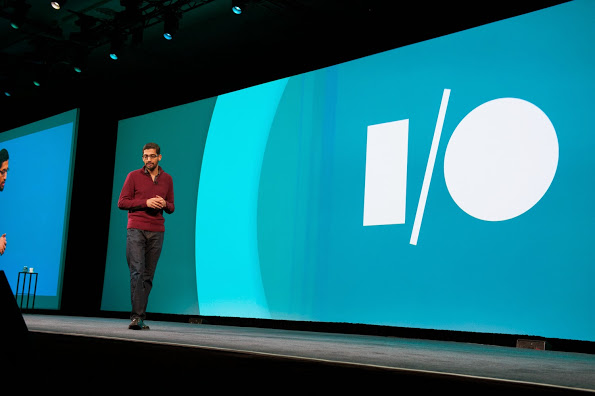
-
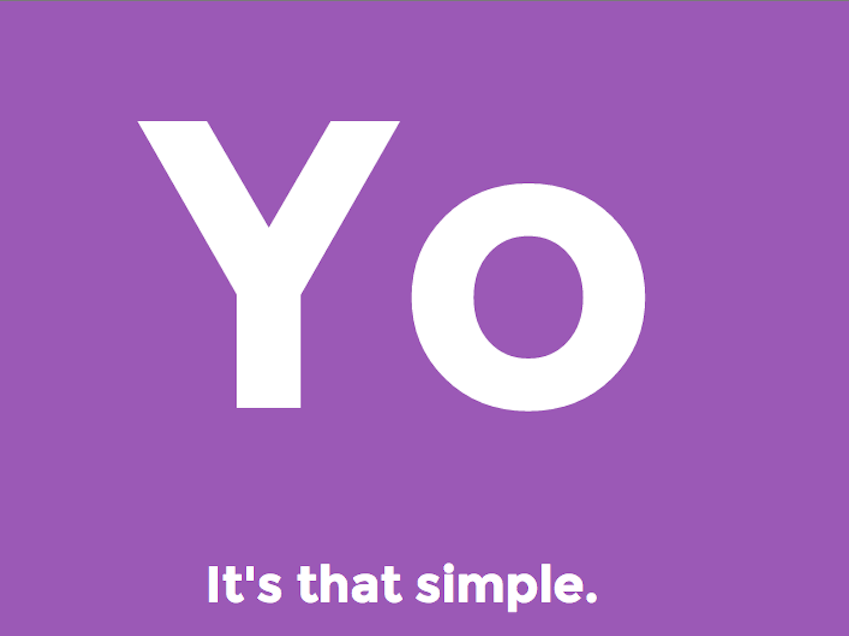
-
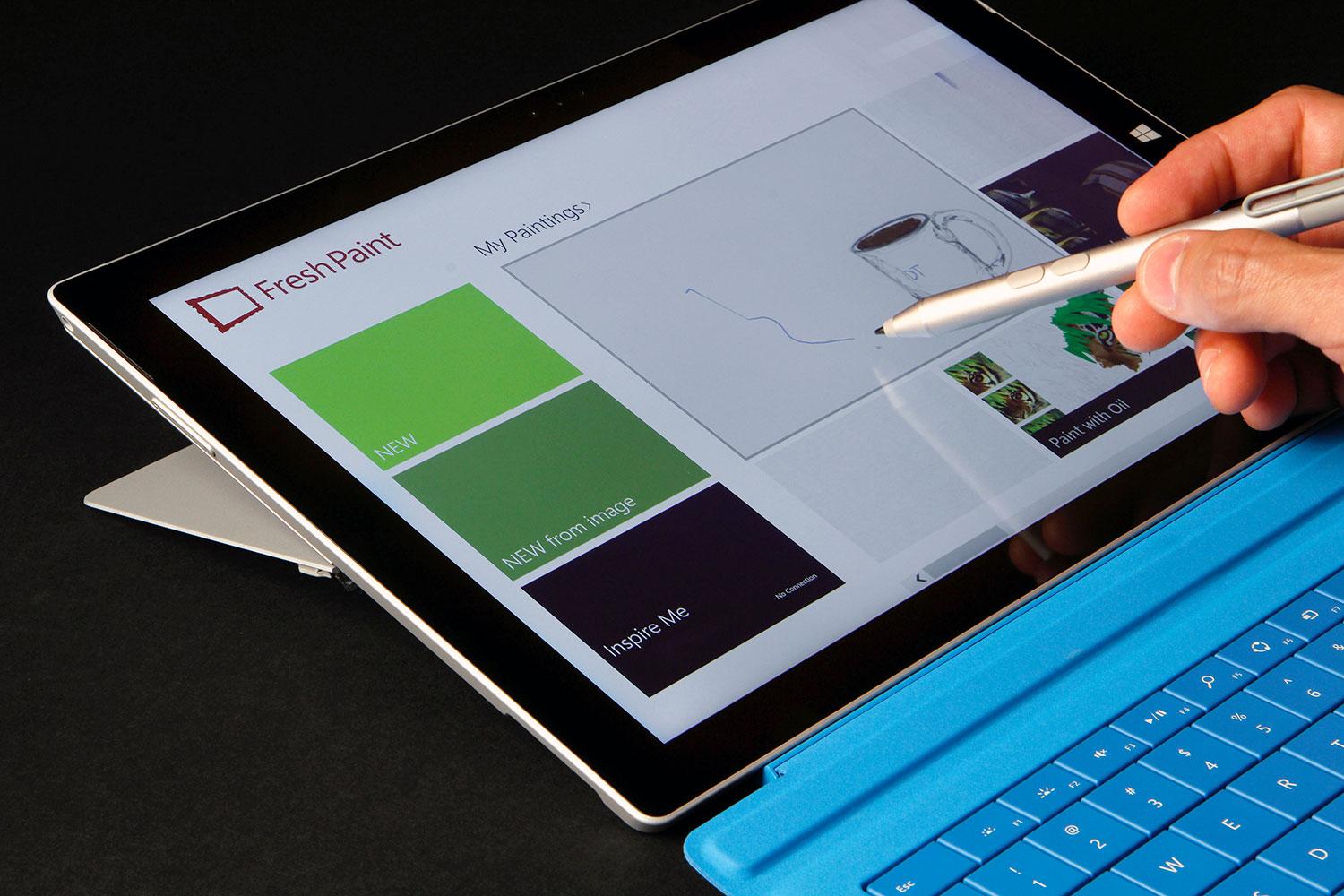
-
-
-
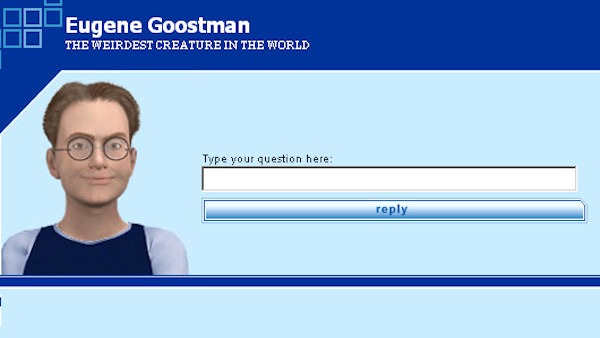
-
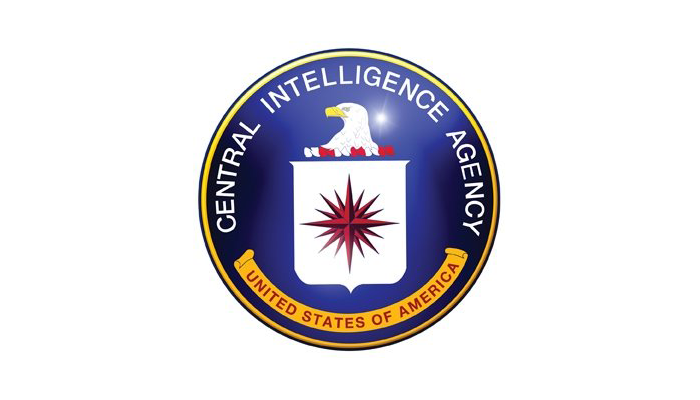
-

-
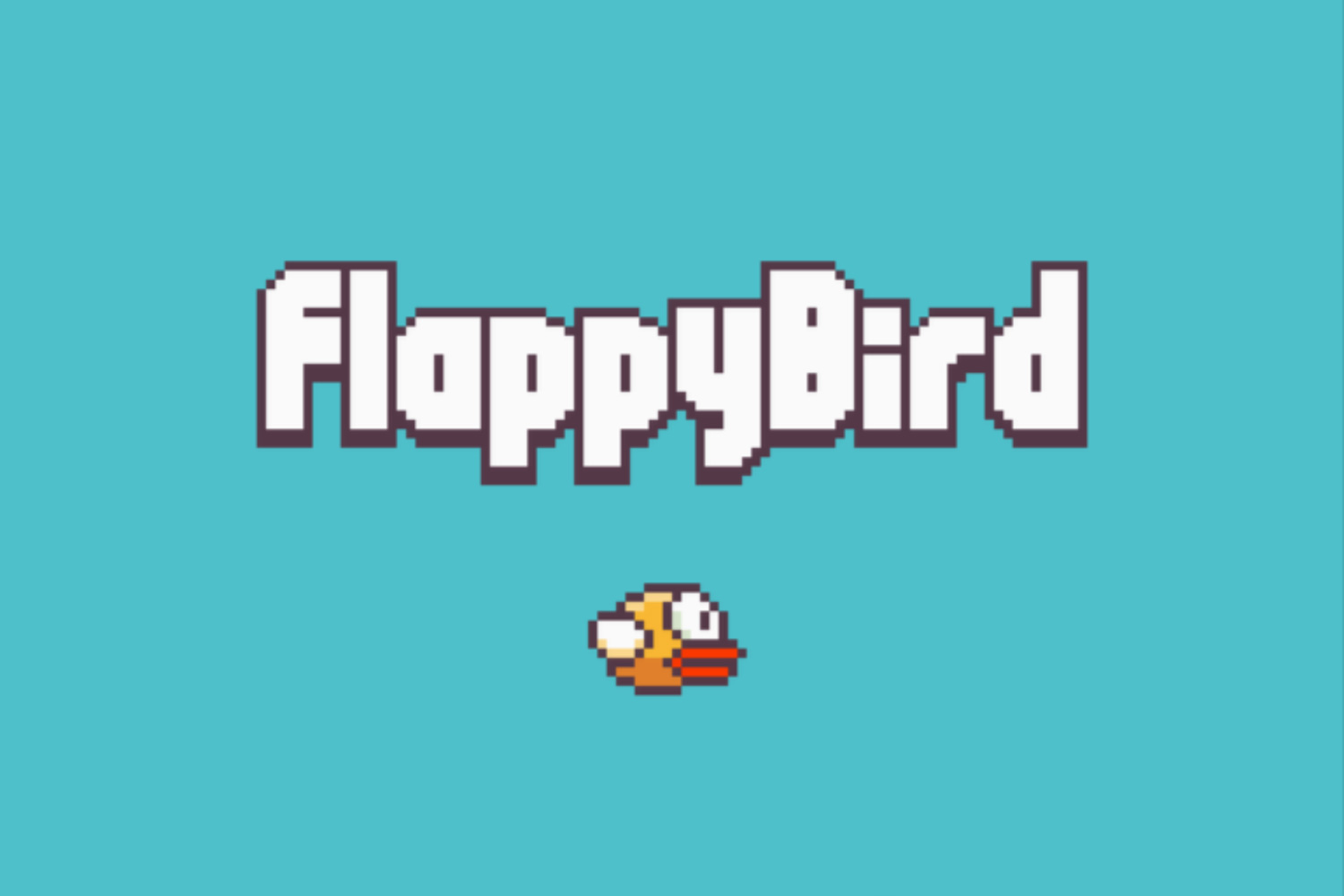
-
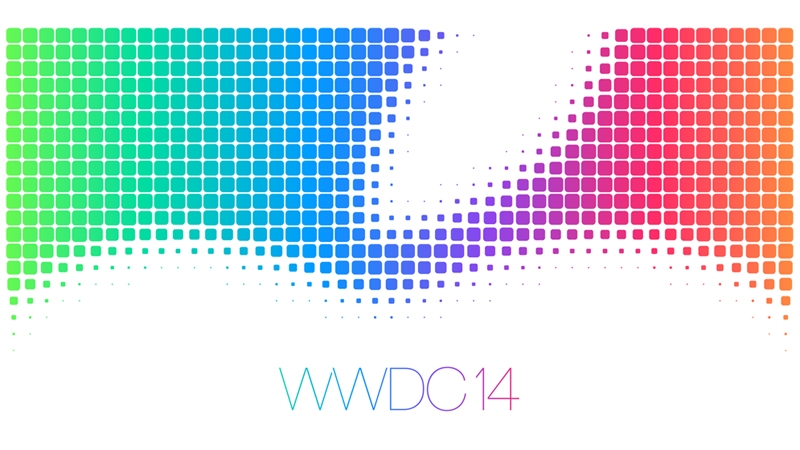
-
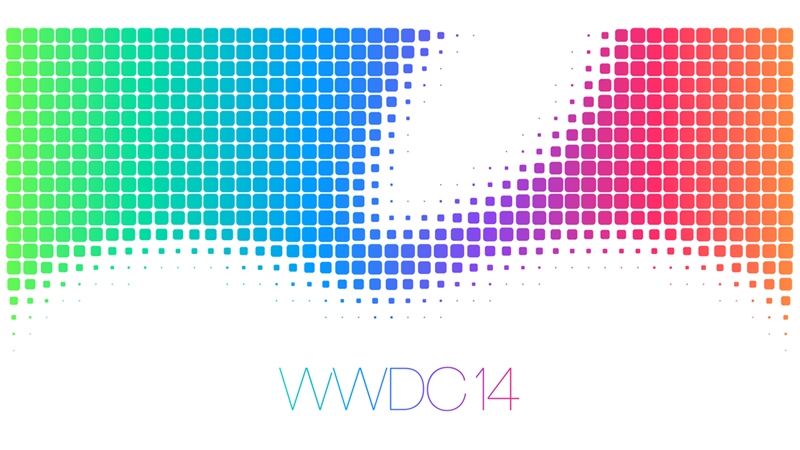
-

-

-

Posts tagged OS X Mavericks
TOTW: Apple’s WWDC 2013 Review Part 1 – iOS 7
0Wow. Just, wow. On Monday, Apple released all their plans, their work, from the past year in the WWDC 2013, and it’s pretty amazing what they’ve come up with. As expected, both iOS 7 and the new OS X 10.9, the OS X Mavericks got released, and both are going on sale in the fall. It’s amazing how fast Apple made 2 operating systems. I mean, it took us 4.5 billion years to make the first one, and they made 2 in a year. Also, as predicted, the Macbooks and Mac Pro got and update. All these products are great, but one stands out from the crowd: iOS 7.
It is actually a little surprising how accurate the rumors about iOS 7 were. Still, Apple surprised us att the WWDC with an operating system that makes iOS devises supreme to all other mobile devises. The simplicity, yet detailed design is sure to bring a seamless experience to users world-wide. You’ll see what I mean in moment. Anyway, here are the main design and features of iOS 7:
Control Center
Control Center is a whole new and easy way to control your phone. All you have to do is slide upward from the bottom of the screen, and the CONTROL CENTER *Boom, Crash!* will appear! From there, you can turn on Airplane Mode, Bluetooth, WiFi, manage brightness, currently playing songs, camera and more. It renders most of what the Settings app is used for useless, and is also much faster, easier and much better looking than Settings.
New App Design
The new app design for iOS 7 is the big difference from iOS 6 to iOS 7. For one thing, Apple took away the shine and shadows just as they said they would, and replaced them with a simple, detailed and flat design. This works for most apps, but for some, like Music, they got it all wrong. Still, the design gives iOS 7 a slick look and will probably be the main reason for the many people to update. Also, when you group apps together, instead of just being a pop-down bar, the folder takes up the whole page. From there, you can pick which app you want in full size. Even though it is a minor detail, it is the details that makes a operating system seamless, after all.
Notifications Center
Apple’s new Notifications Center also goes along with the flat, textureless, transparent and simple but detailed design Now, you can open Notifications right from the lock screen the same way, sliding down from the top of the screen. From there, you can pick from 3 options: today, all and missed. All, obviously, is where all your notifications such as emails, calendar events and more go. From the “today” menu, you can see the weather, your next Calendar update, your whole calendar for the day and info from other apps. From the “missed” section, you can access all missed phone calls, emails, texts and other notifications. This is a really important change, because currently, Notification Center has little use. When iOS 7 comes out, it will be almost as useful as Control Center.
New Lock Screen
For the first time since Apple released their first iPhone, they have changed the lock screen. Now, all you have to do is slide upward from the bottom of the screen. The slide bar is no more. At the top of the screen, there is the time. Also, you can open up the Control Center, and for the first time, the Notification Center. As an added affect, when you tilt your device, the background will shift to give it a 3D look (that goes with the whole phone).
Multitasking
Multitasking is completely revised in iOS 7. All you have to do is press the home button twice. and instead of just a small bar on the bottom of the screen, multitasking takes up the whole page. Along with app icon, a preview of the page will be displayed. This is a great feature because multitasking is an extremely important part of iOS. And in iOS 7, it’s made easier.
Siri
Apple have totally gone all out on their new version of Siri. It can now bring up information right from Twitter and Wikipedia without having to look it up. Many more prompts have been written (displayed on the Siri start screen) allowing you to do many more things like add reminders and look up definitions. Also, it does a better job of recognizing speech, something it was notorious for in the last iOS. By the time iOS 7 comes out, Siri will be a big plus and used a lot.
iTunes Radio
Even though it is about 5 years to late to join the party, Apple released their own Music streaming service, iTunes Radio. iTunes Radio allows you to …. well, pretty much the same stuff music services like Pandora can. You can play songs from “featured stations”, make your own stations and immediately buy songs right from the station. Also, Siri takes requests like “Play Classic Rock radio”.
AirDrop
AirDrop is another feature that Apple upgraded. To share a photo/contact/ect you just hit the share option in the app and pick whoever you want to share it with. This person has to be in your area, though. Then, AirDrop sends the *blank* right to the other person. A widow pops up their phone that says “*Blank* has sent you a *blank*. Accept or Decline?”. If you accept, it will save the photo/contact/ect to Photos/Passbook/ect. Also, you can have the option of appearing as an AirDrop option or not. This is a great feature because it makes it easy to share info instead of emailing or texting.
iOS 7 will be a very interesting operating system when it comes out. It has many features that make it fast and easy, but the design is a big maybe. Personally, I think they did a good job on designing the app icon, and the “simple yet detailed” approach is a good change from their classic “TEXTURE! MORE TEXTURE! MORE UNNEEDED VISUALS!” iOS 7 also is a jackpot for developers. All the new features can be used to their advantage. Also, anyone who has an app has to redesign the logo to fit the new regimen. Apple acknowledged this fact, so they allowed developers to get their hands on an beta version. Overall, iOS 7 is a amazing and innovative operating system (even if it looks a little like Windows and Android). It will be very exciting when it comes out and I’m sure it will be revolutionary. For more on the WWDC 2013, check out my next post, Part 2!
TechSpot: Apple’s WWDC 2013 Review Part 2 – OS X Mavericks
0OS X Mavericks, the new operating system for Macs, was released at the WWDC 2013. First of all, you are probably thinking one thing: OS X Mavericks? Well, Apple have decided to get rid of the Big Cats (I was hoping for OS X Domestic Cat) and replace it with places in their home state, California. And in case you didn’t know, Mavericks is a small surfing spot with giant waves. Anyway, OS X Mavericks hasn’t been completely revised like iOS 7, but it’s many built in apps have been updated and added. Here are the main updates Apple highlighted:
iBooks
Finally! Apple have now made a app for iBooks on Macs. Why they didn’t do it in the first place, I have no idea. The new iBooks has added much more books to their collection, making for a complete experience. Also, if you’re a student, iBooks is perfect for you. They have revised textbooks so that you can take notes, highlight sections and more. You can even keep more than one book open for cross-referencing. Really, though, this app just completes the set and is a backup for when you lose you Kindle. If you’ve haven’t tried, it’s very hard to read on a computer anyway. But, it’s free and everyone loves free stuff.
Finder Tabs and Tags
Have you ever been in the situation where you have a file in Finder, but you just can’t find it (which is ironic, because it is called Finder)? Wait a minute, why am I even asking this? Of course you have. Apple observed this, so they addressed the fact by adding tabs and tags. Tabs in Finder allow you to sort Finder into multiple sections, almost like folders except on a bigger level. Tags, on the other hand, let you sort though your files like Tweets. You can assign each tag a color, and when you go to save a document in any Apple software, there will be a tag option. Choose a tag, such as “important” or “fundraiser” and when you go into Finder, each tag will have it’s own page. Then, all your documents are easily sorted for you!
Notifications
Notifications is a iOS-like feature that’s new coming to Macs everywhere. Notifications alerts you with a little bar on the top of your screen when you get texts, email, website info like Facebook, or a variety of things. For things like texts and emails, you can reply right from the bar. Also, when you log on to the computer, all the notifications from when you were gone are there. This feature removes the need to move your hand an inch and waste 30 seconds, but we lazy humans like to have things right now, easily. I guess that’s not that much of a bad thing.
Maps
Maps has also been given a boost in OS X Mavericks (even though it’s not like anyone will use it). Real time traffic has been added, which actually is a really helpful tool to make your route. Also, Apple have added a Google Earth-like feature that allows you to fly over a “photo-realistic” world. Another helpful feature is that if you have a route set up on the computer, you can send it to your phone so you don’t have to set it up again.

The Maps Flyover View
Safari
Safari has always been 3rd place to Firefox and Chrome in the browser race, but that doesn’t stop Apple. The new Safari has been given a Google Chrome-like front page with all the Top Sites. A sidebar has also been added, so whenever you’re browsing, you can open it up and go to your Bookmarks, Reading List or the new “shared links”. Shared Links takes all the Tweets that have a link to the website you’re on.
iCloud Keychain
Just like iTunes Radio is late to the music streaming train, iCloud Keychain missed the password protection boat. The password protection business is already dominated by 1Password. Yet, here is iCloud Keychain. Keychain pretty much does everything 1Password does. It remembers your password, automatically fills them in (1Password doesn’t do that), and recommends safer passwords. Also, it remembers your passwords on all Apple devices (hence “iCloud”). This is the feature that makes iCloud Keychain at all useful, but then again, 1Password has a app to.
OS X Mavericks isn’t as new and improved as iOS 7, but it has had most of it’s apps upgraded. Many features have also been added to make OS X Mavericks more like iOS 7, such as Notifications. Overall, OS X Mavericks is probably a good addition to the OS X line and smooths out the wrinkles in Apple’s classic design.