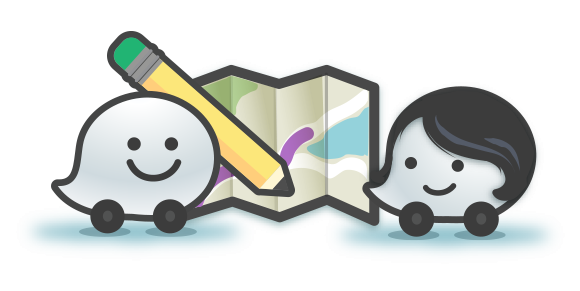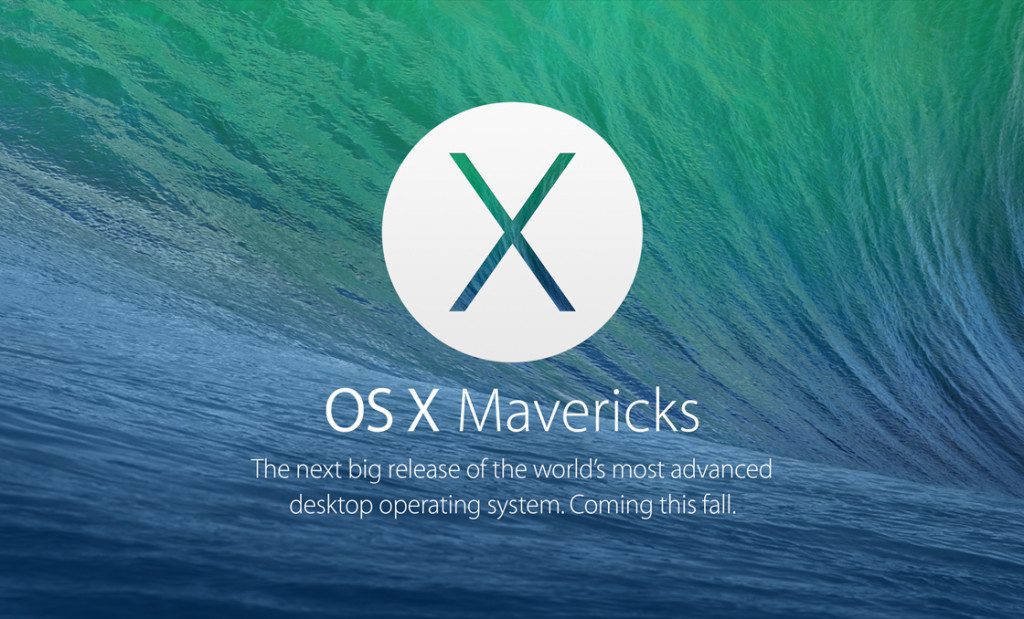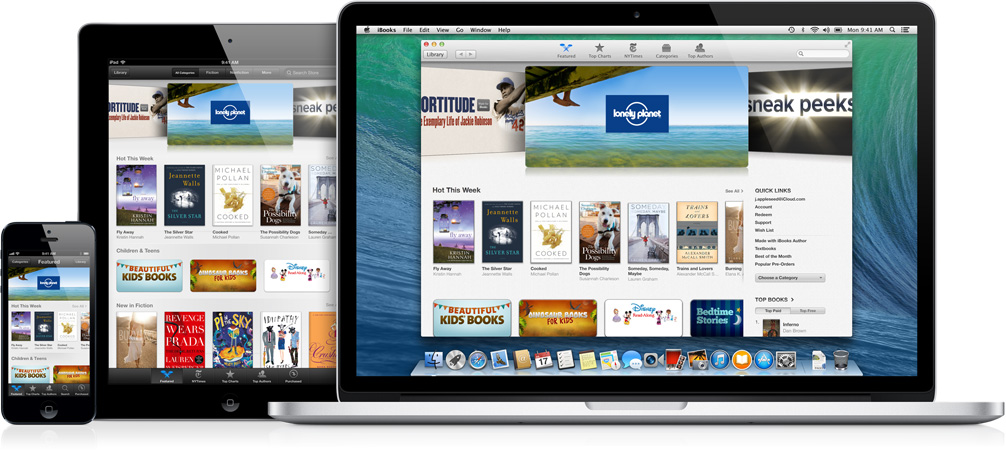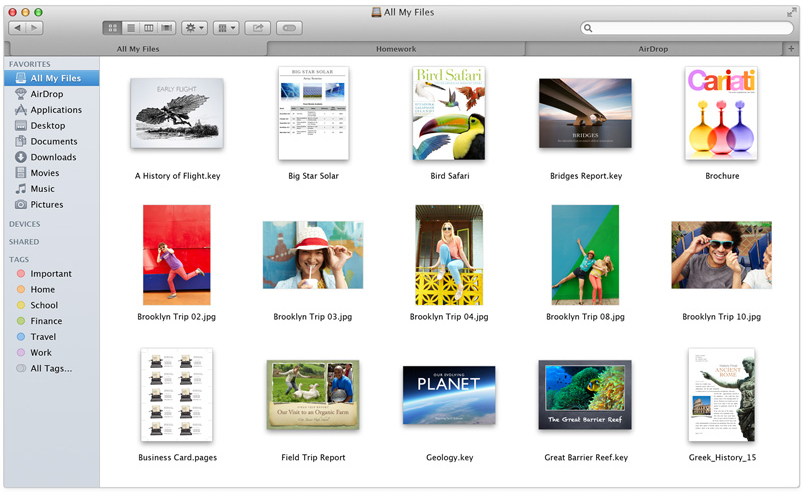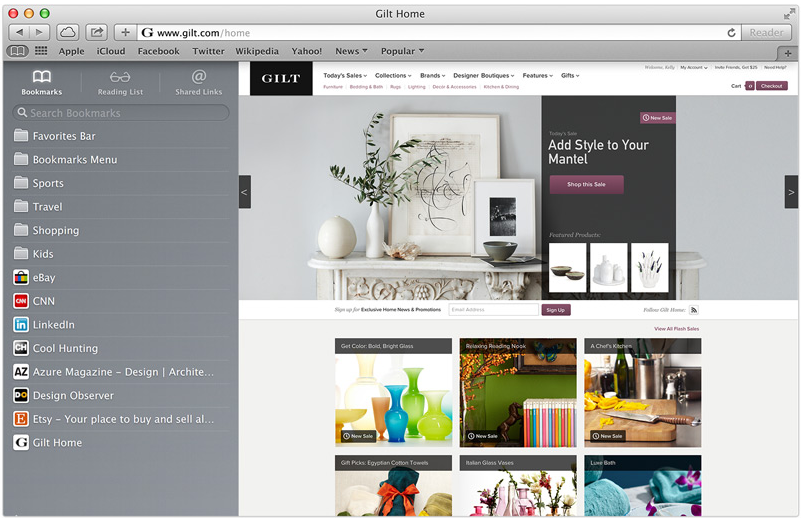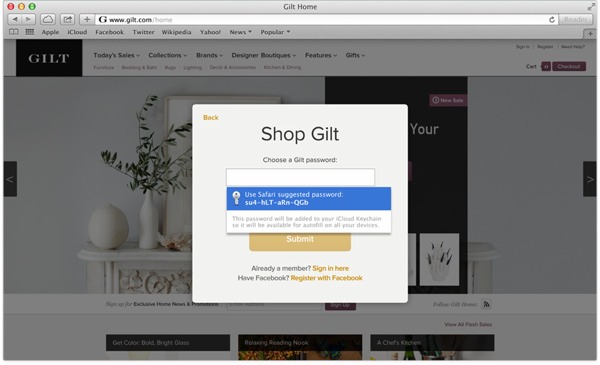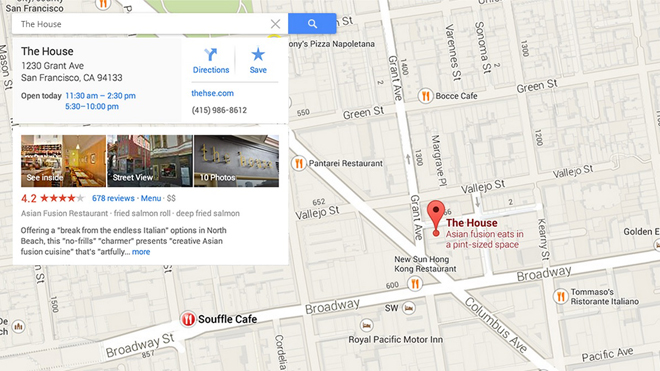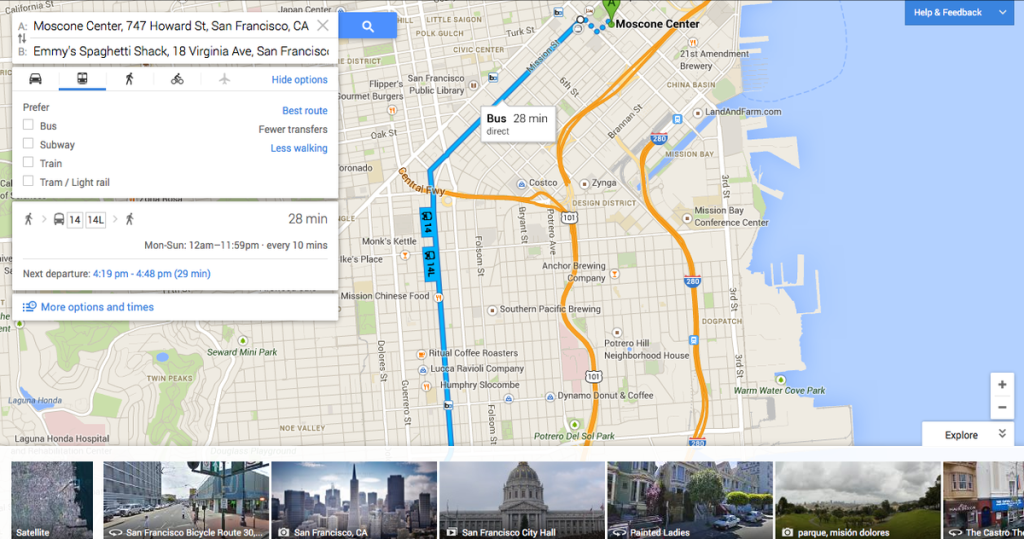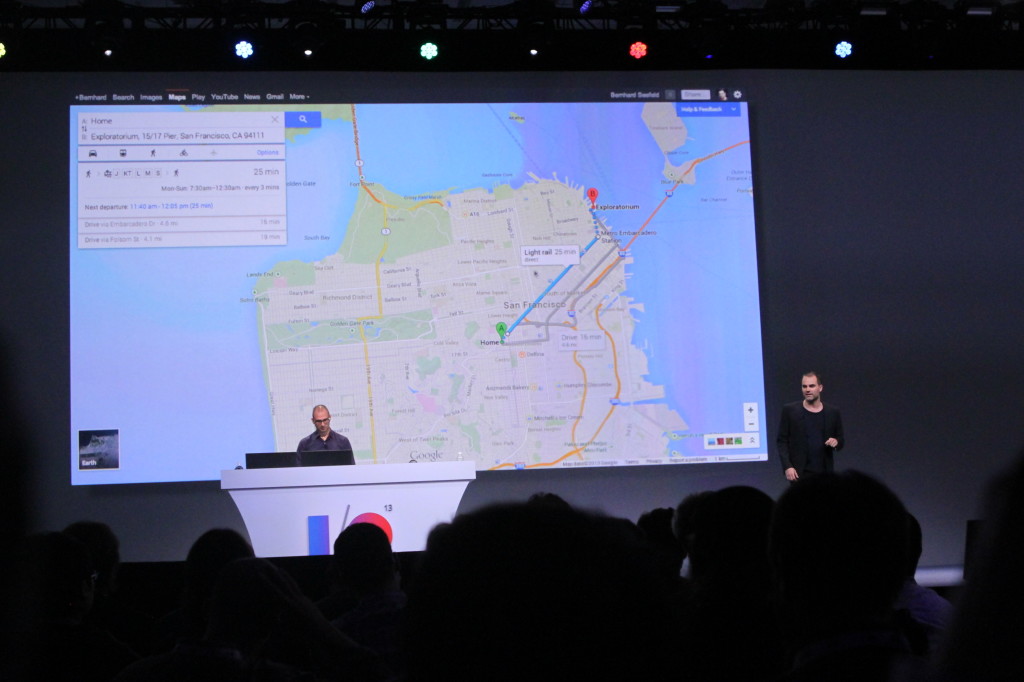-

-

-
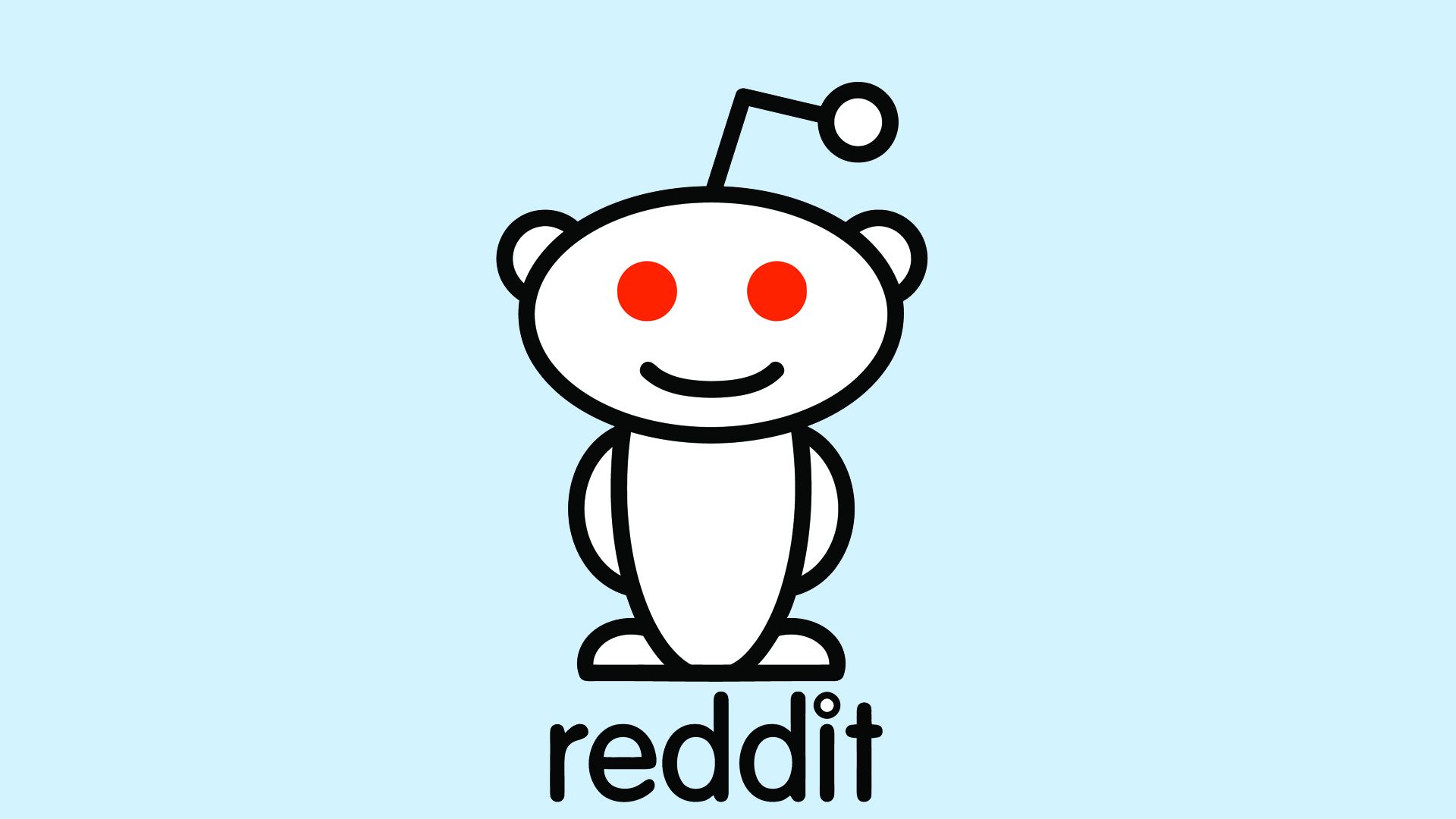
-

-

-
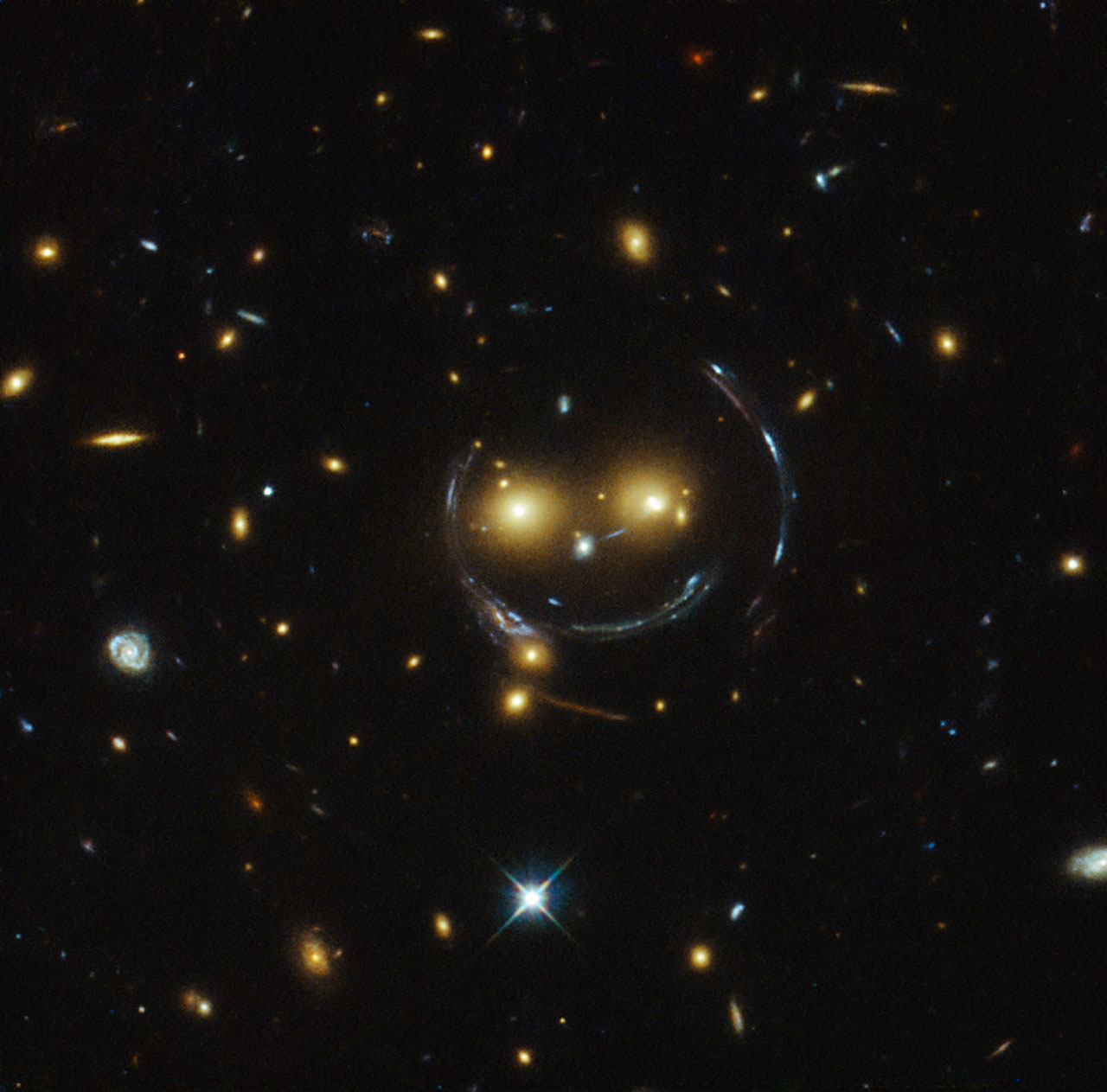
-
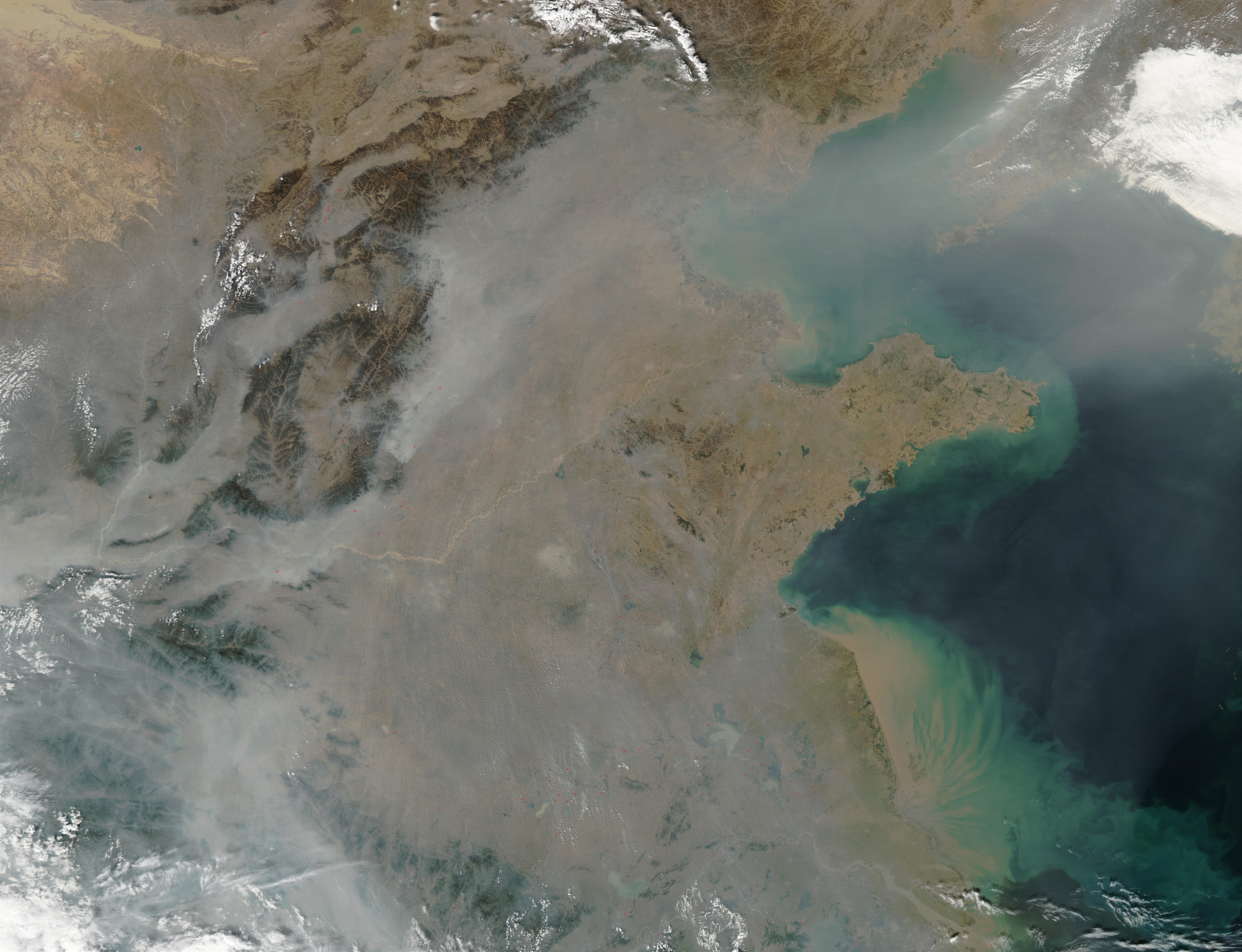
-

-
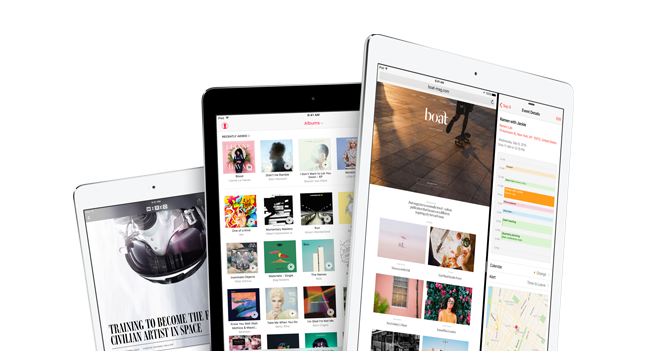
-
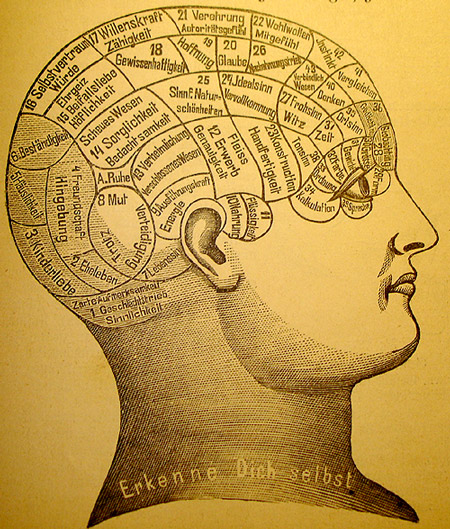
-
-

-
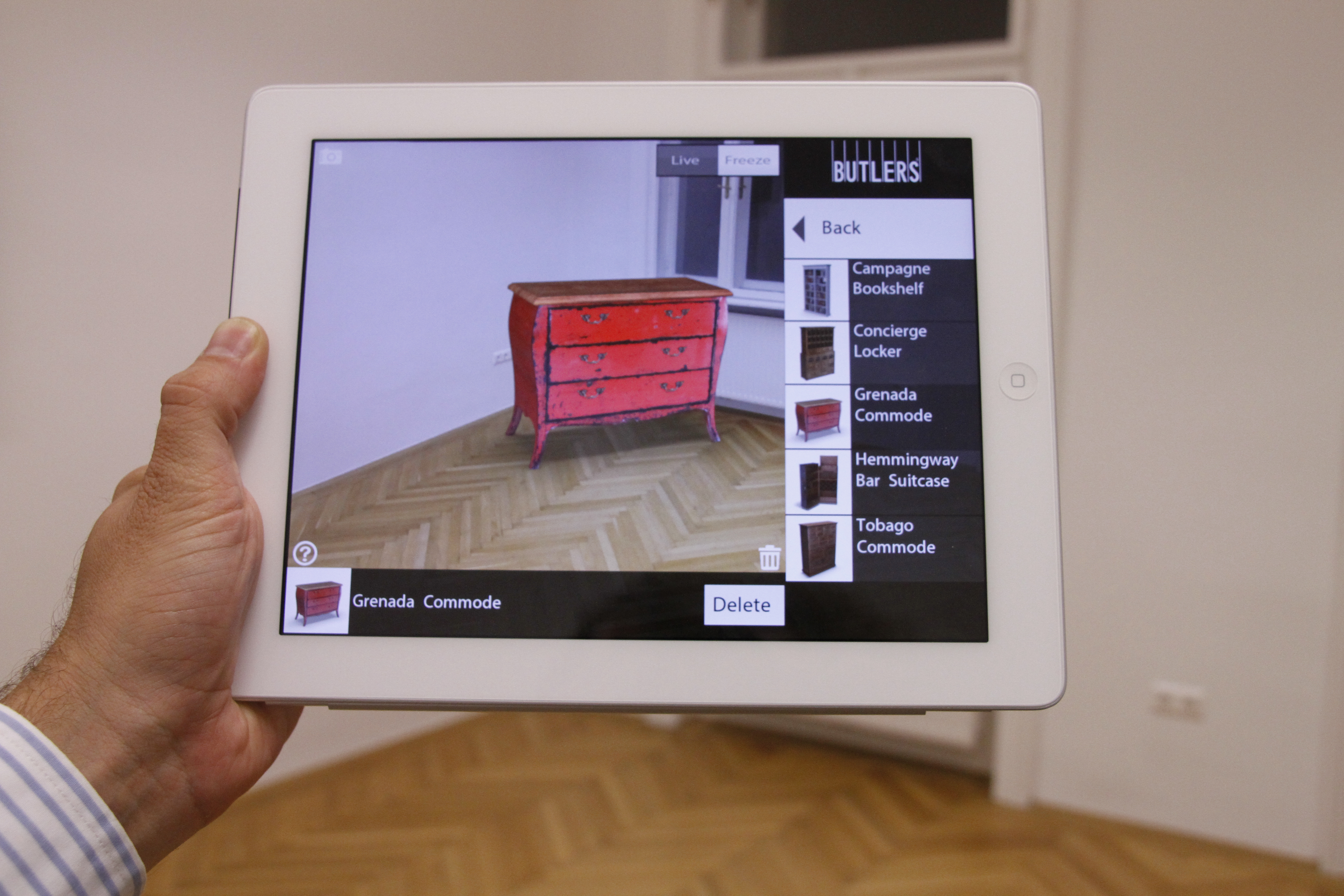
-

-

-

-
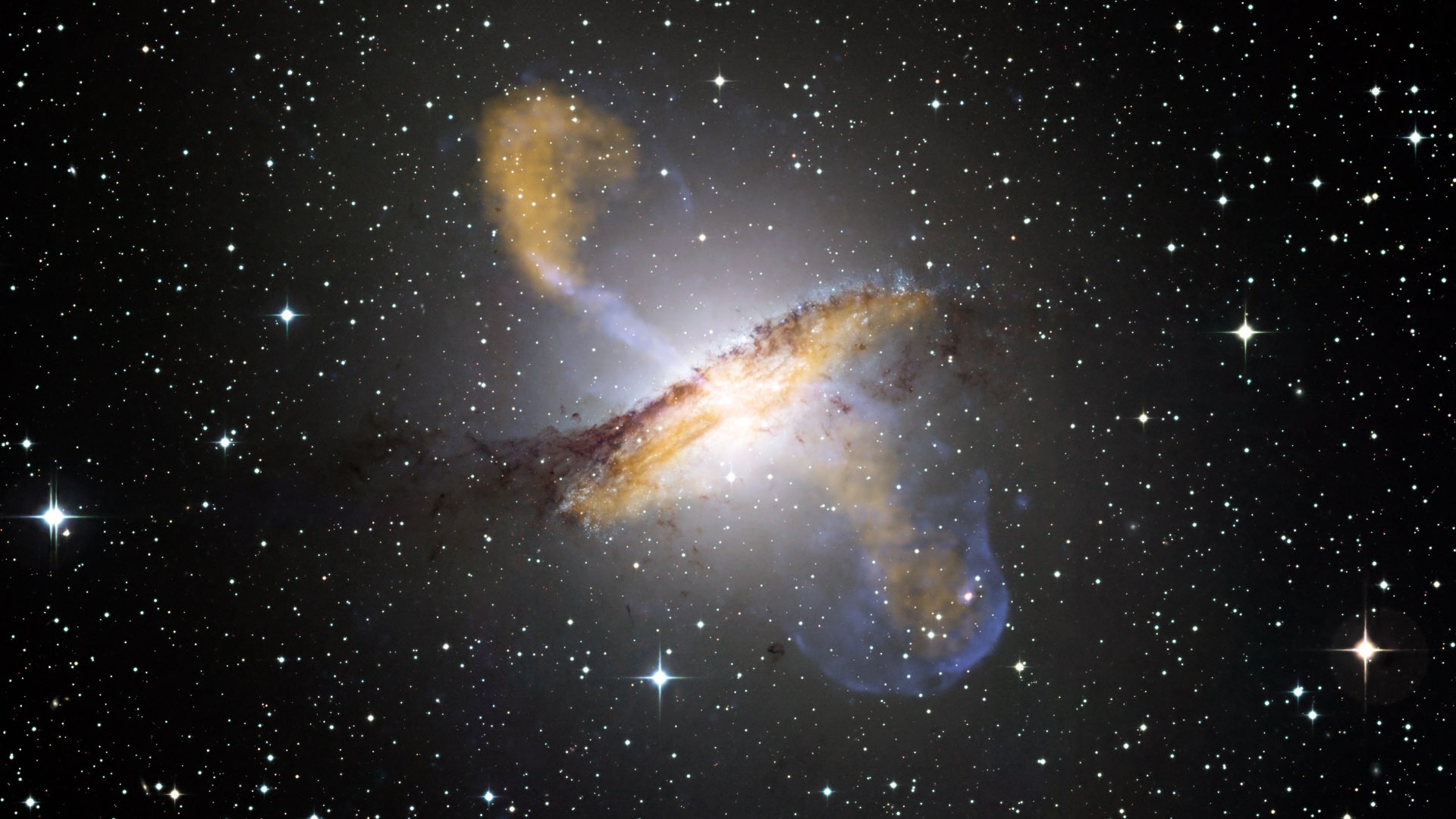
-

-

-

-

-
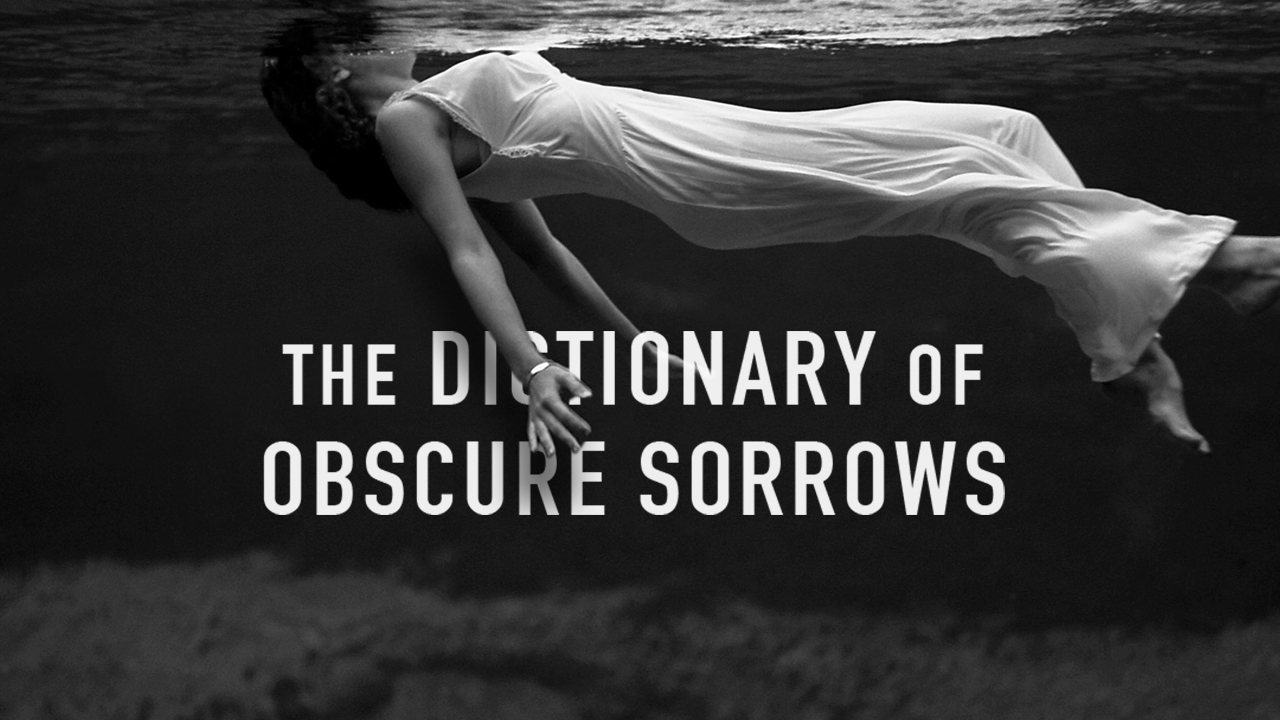
-
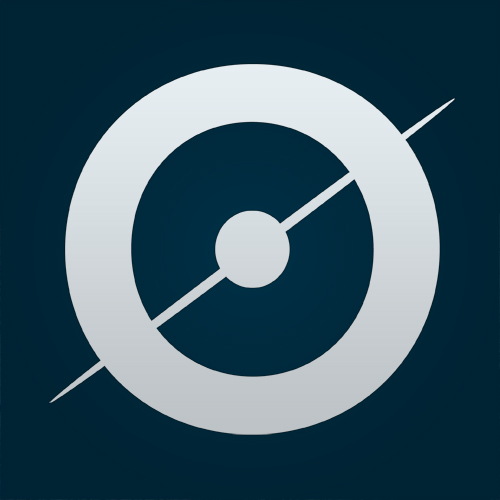
-
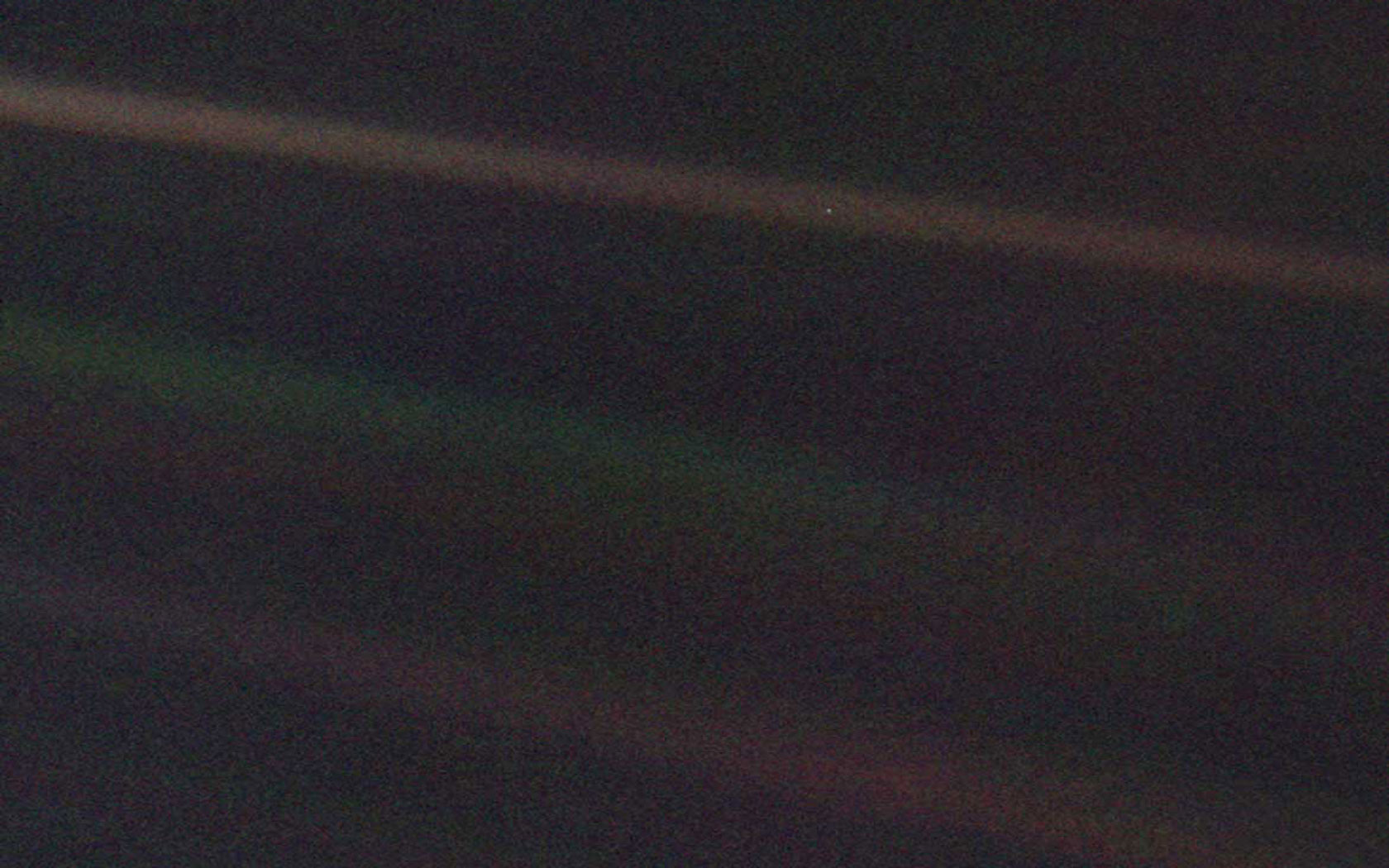
-
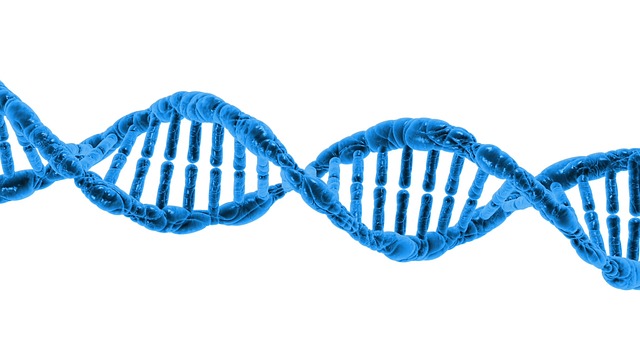
-

-
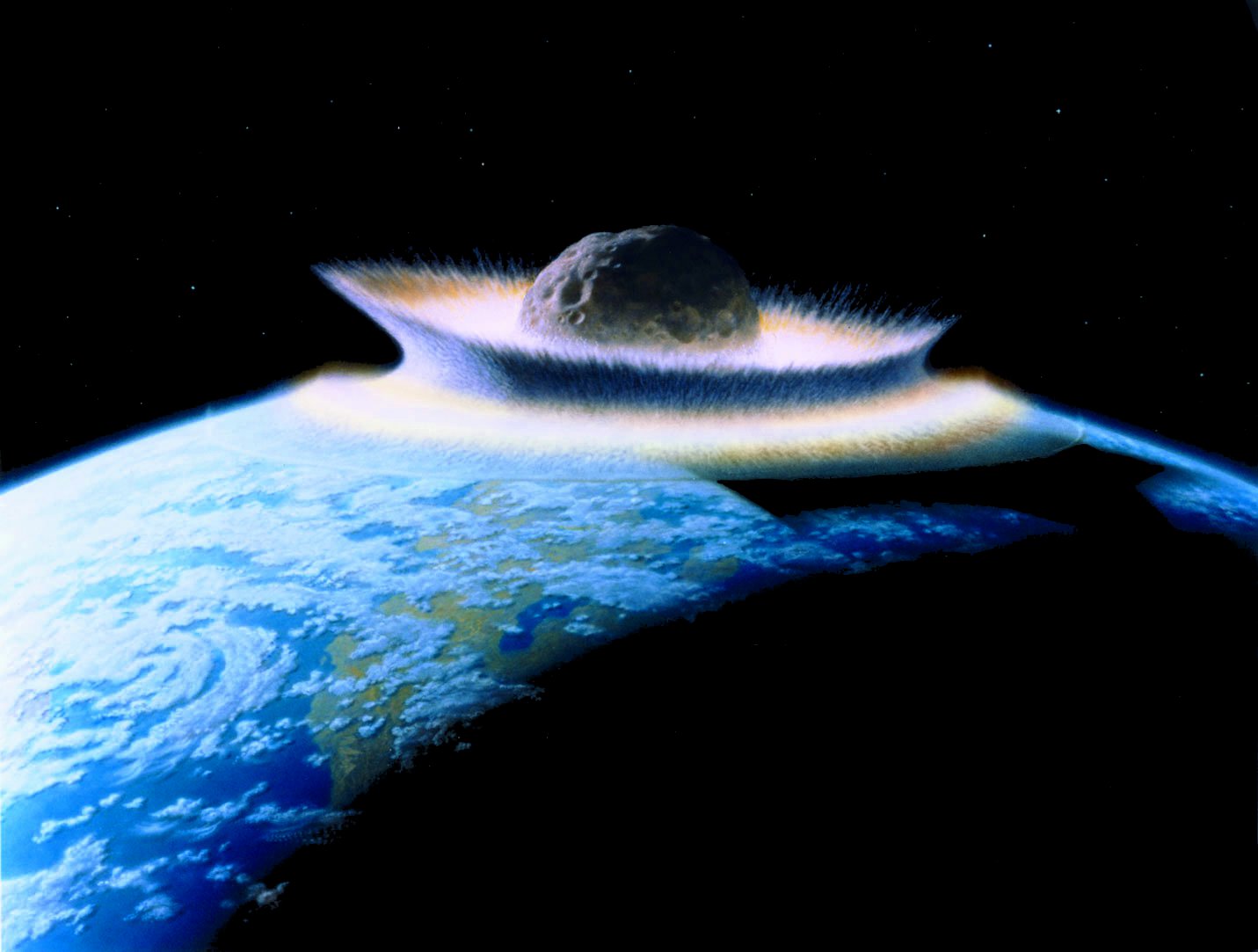
-
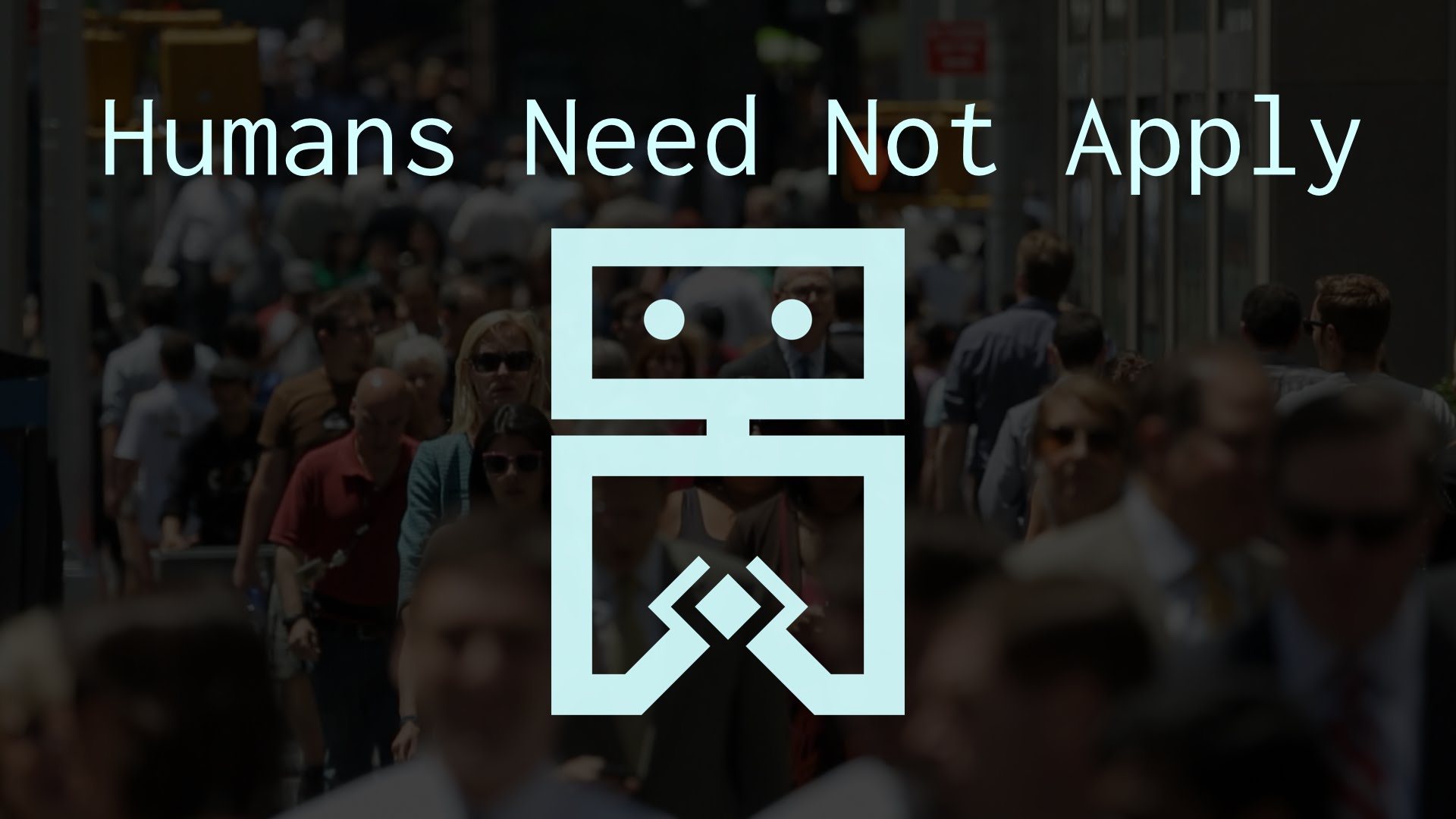
-

-

-

-
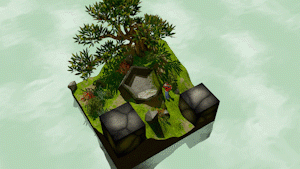
-

-

-
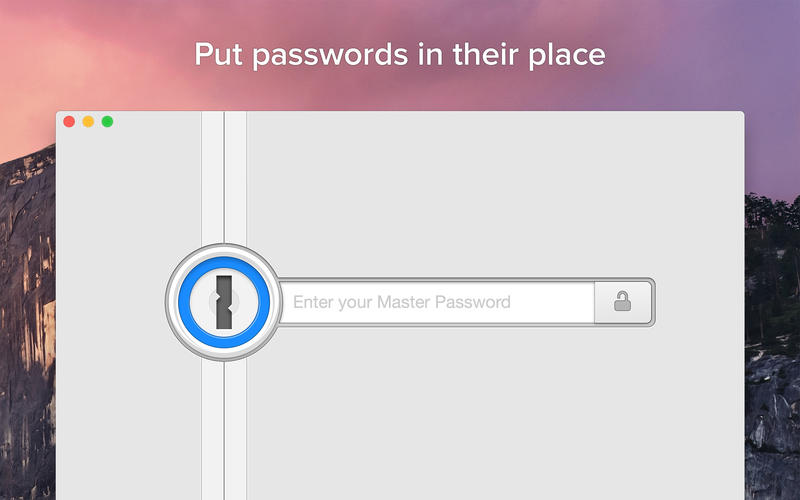
-
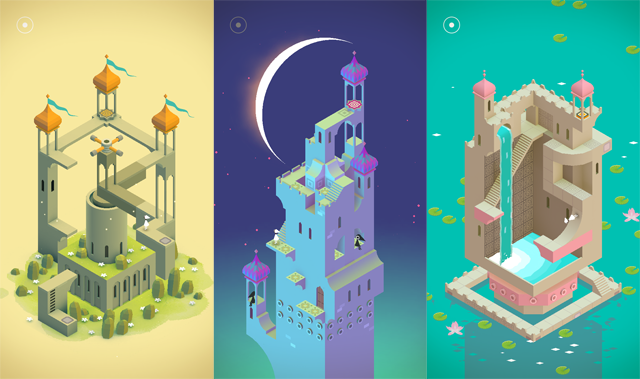
-

-
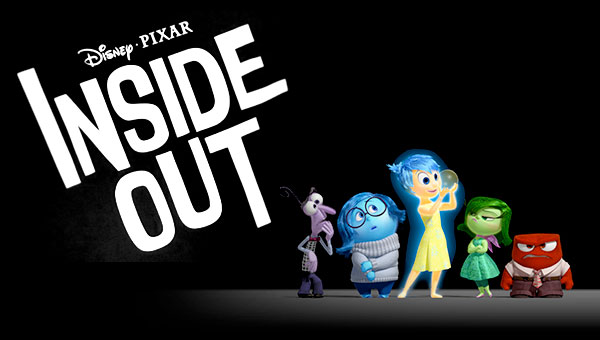
-

-

-
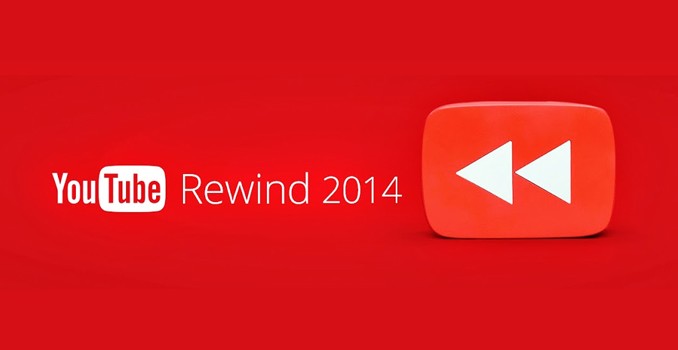
-
-
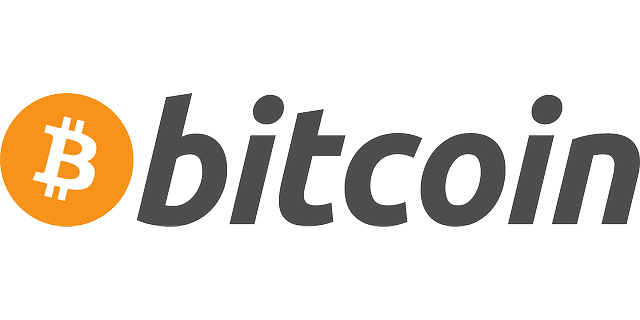
-

-
 TOTW: Google's Project Ara Modular Phone May Be The Future Of SmartphonesOctober 30, 2014
TOTW: Google's Project Ara Modular Phone May Be The Future Of SmartphonesOctober 30, 2014 -

-

-
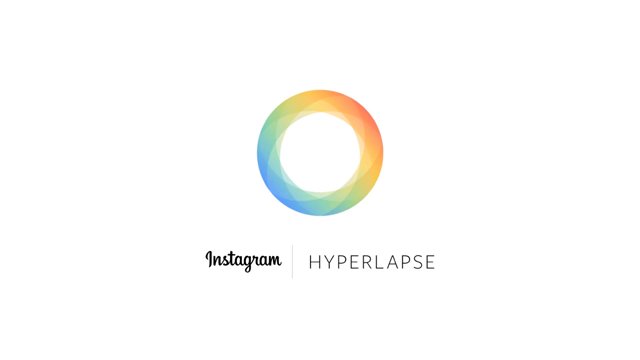
-

-

-

-

-

-
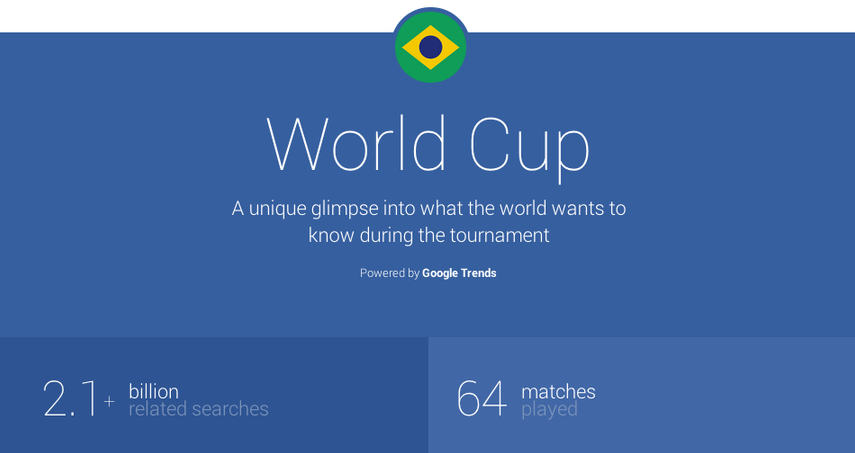
-

-

-
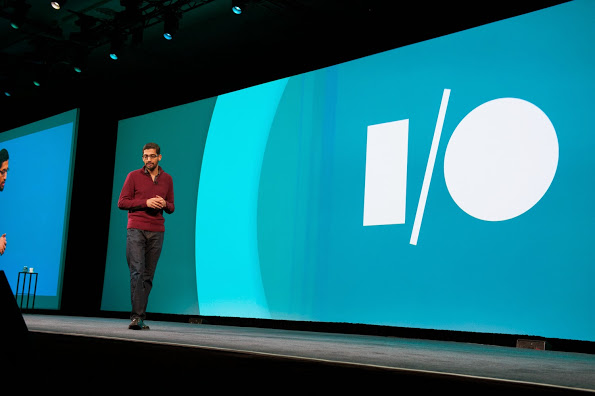
-
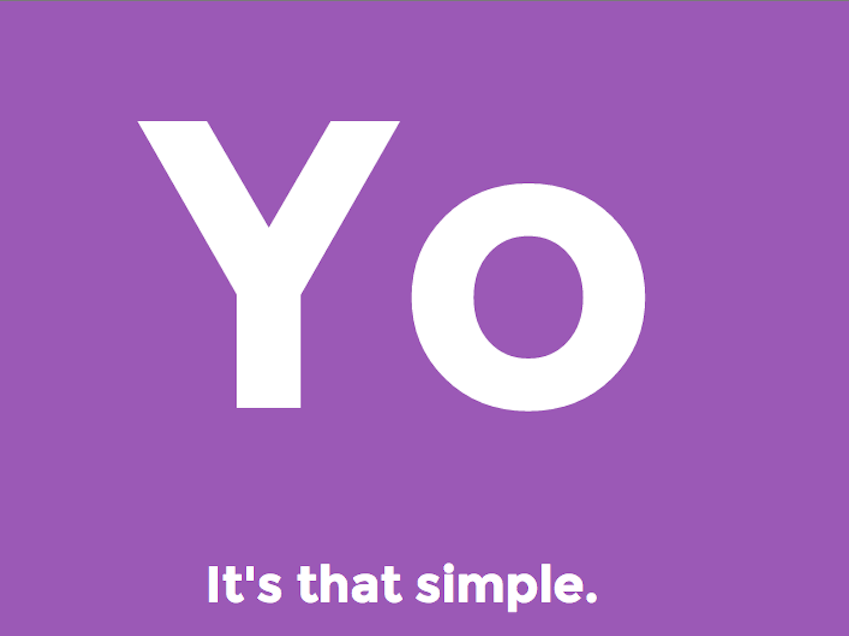
-
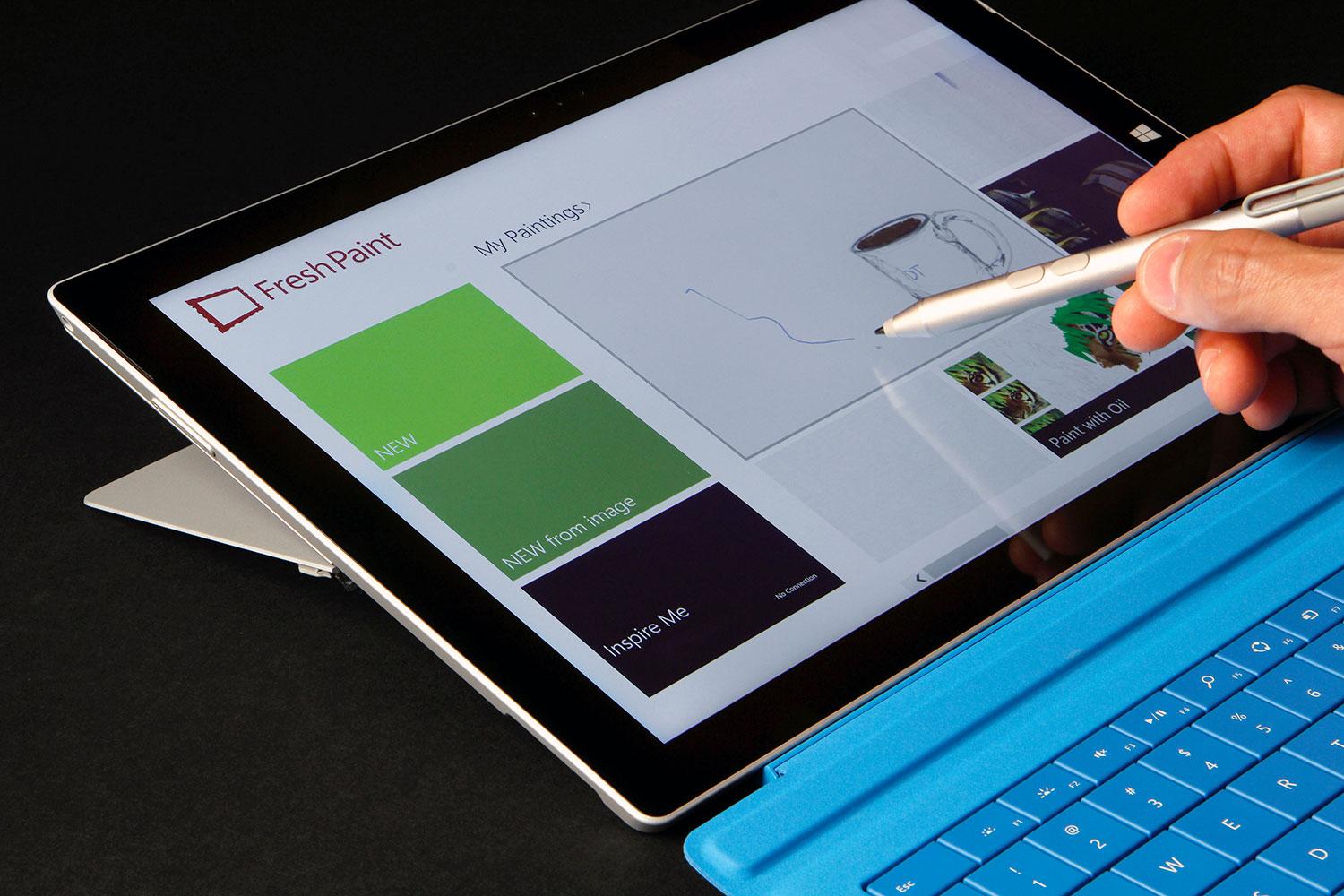
-
-
-
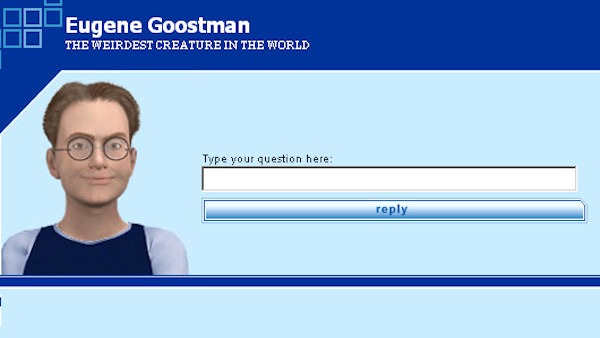
-
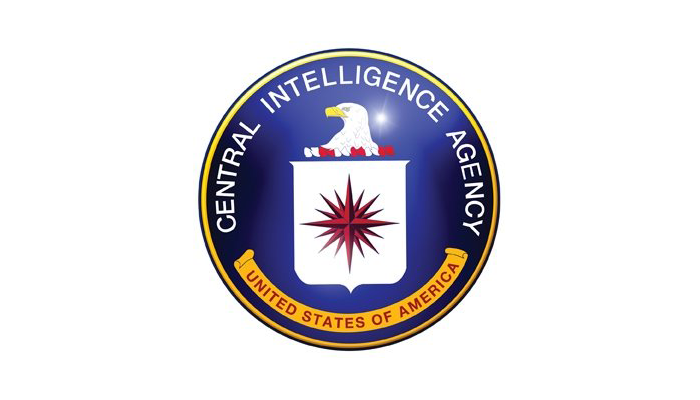
-

-
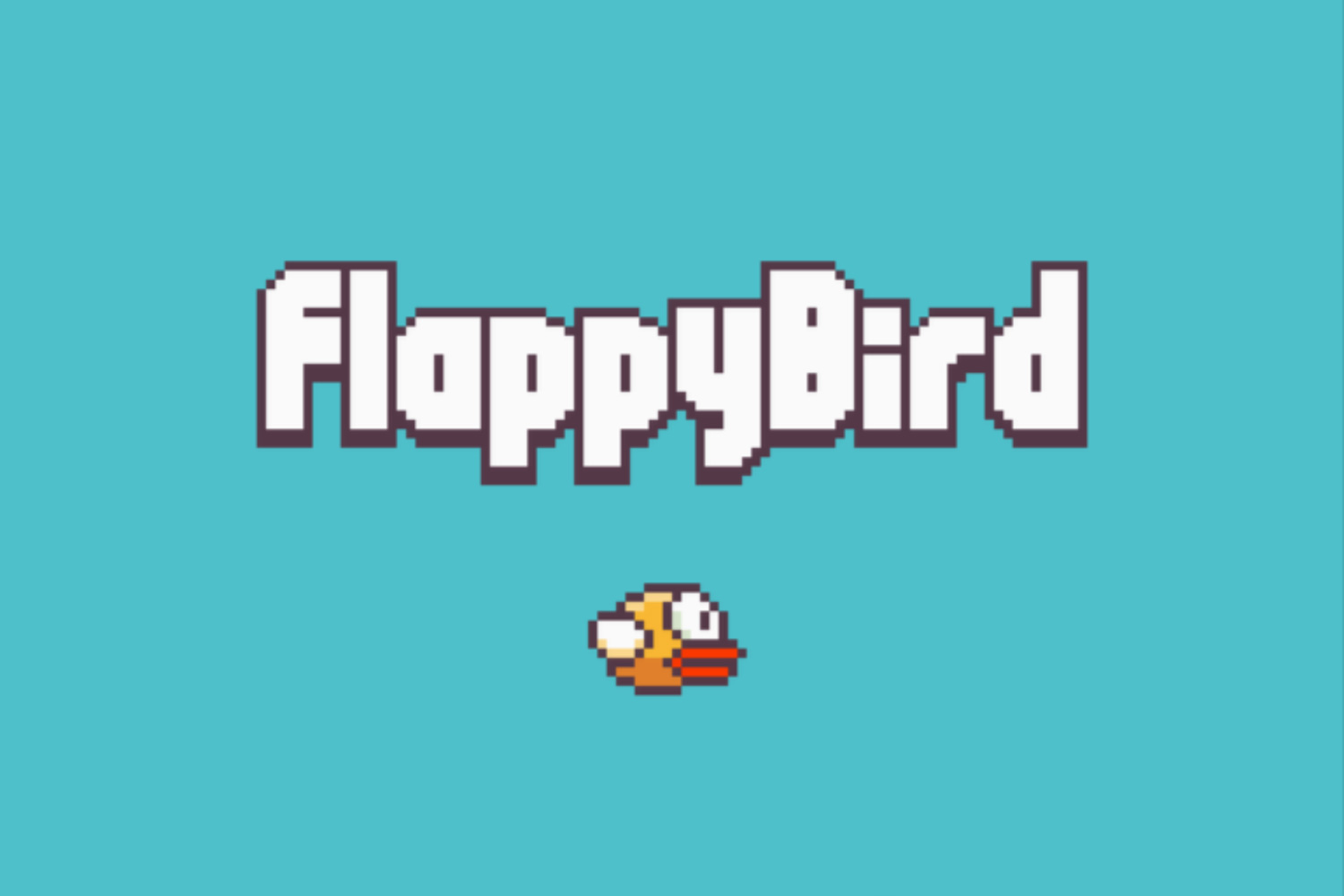
-
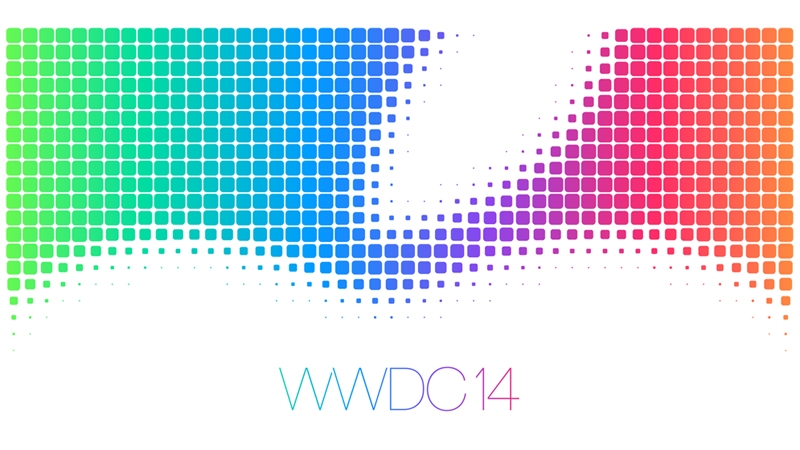
-
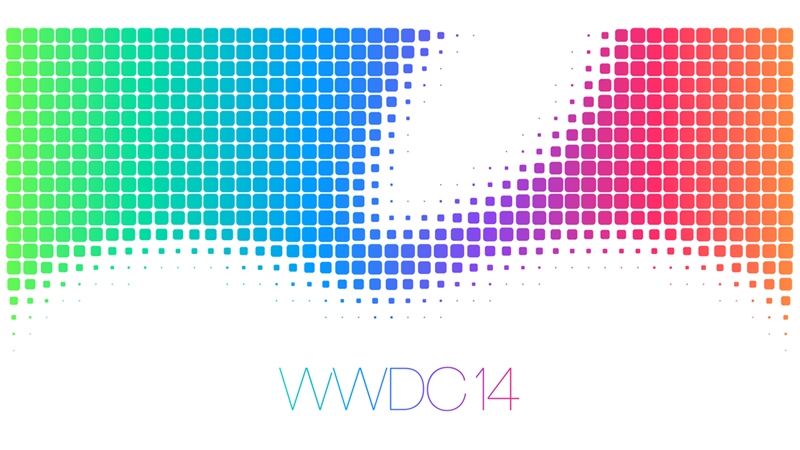
-

-

-

Posts tagged maps
AOTW: Navigation App Waze Acquired By Google
0Maps are a big part of your phone nowadays. It is a big reason for old-schoolers to upgrade to a smartphone, and if the maps are bad (such as Apple Maps on the iPhone 5), it can greatly influence the public sales. Recently, Google acquired the start-up map company Waze for an astounding $1.1 Billion, and I can see why. I mean, 1 billion is a little much, but still, Waze brings a social feel to maps. But I’ll get to that later.
One of the big differences between Waze and regular maps is that Waze the phones of everyone who has the app open to take information and put it out to everyone in the area. For instance, if you are stuck in traffic, or there is a blockage, the phone recognizes that and tells the other users. Fortunately, Waze is always looking for a way to avoid traffic, even if it has to change the route in the middle of the ride.
Going back to the social part, Waze allows you to use maps as a way to connect with your friends or co-workers. Say, if you are picking the person up, you can send them a request to have their location. If they accept, Waze automatically sets up the best route to them, and also allows the person to see where you are and your ETA, even if they don’t have Waze. Also, if you are holding an event, you can see where everyone is and how long it will take for them to get there. The perfect party planner.
Waze brings a whole new level to maps. You can see where your friends or family are and their ETA, while efficiently avoiding traffic your self. And if you don’t feel comfortable letting everyone know where you are, you can turn invisible. All this added up makes a great app for social and practical purposes. Later on when they add more features and perfect everything, it may be better than Google Maps (which is probably hey Google bought it). Waze’s slogan really says what Waze is all about: outsmarting traffic, together.
TOTW: New Google Maps Will Make It Impossible To Get Lost
0The Google I/O has brought another big change in Google’s wide range of products. That product is Google Maps, which will get a pretty big redesign soon. It will have some features (which I will explain) that will make it easy to plan trips to anywhere. Also, it has a seamless and very responsive design that learns your preferences and customizes itself to fit you. Google Maps is no more just a virtual map; it’s your travel assistant.
Everything is going modern. That includes Google Maps. It’s new design takes away the sidebar (which isn’t a very big loss) and expands the map to the whole screen. This lets you use a MUCH wider view for planning and will be very be beneficial. Also modern.
But, there will have to be SOME way to put in you desired location. For that, Google has put in a little floating bar at the top. From that bar, you can put in your destination, and Google does the rest. You can also pick the way you want travel; bike, car, walking, public transit and even sometimes planes. For each of these settings, Google Maps highlights the best route, while also dimming out roads it doesn’t think is important. All the small details matter to get the easiest and best experience.
So, when you put in your address, Google Maps will (1) place the usual marker on the building and (2) show a drop down square on the search bar that has all the needed information. This square is probably the most important feature of the new Google Maps. You will see all the information on it that you would need such as a directions button, a review for stores, other information and more.
Google Maps is also a good way to find a store, restaurant or other retail. You can put in a general term, such as Italian Restaurant in a certain area and it will bring up all the options as red dots (red for food only). Once you hit one of them, a square will come up with the information. Also, the map will adjust and show similar restaurants and streets. Over time, the map will learn your preferences and adjust the map for exactly what you like. It’s actually scary how fast smart computers are developing, and Google is surely working to speed that up. Soon, (I think) they will be able to PREDICT exactly when you will look something up or or go somewhere. Lets just hope they don’t turn against us.